Facebook CEO Mark Mark Zuckerberg announced the New Profile called “Timeline“. With Timeline you can know the person Updates, Shares, Pictures with Years. Now,the “Whats on your Mind?” is totally customized.
The Beta Version will be opened for everyone from 30th September but if your excited to know about the Timeline, you can try the Developers Preview now. Developer preview although almost complete still has some more work needed to be done.
In Timeline, Facebook automatically selects the most important updates and highlights them with a blue dot. Grey dots represent hidden updates that might not be as important. Users can arrange their Timeline however they see fit by removing certain updates or highlighting others that might be important to them. The feature will begin rolling out to the public over the next few weeks, but you can sign up for early access now.
Here’s how you can get it too:
1) Visit the Facebook Developer page and enable it for your account.
2) Click the ‘Create New App’ button on the top right. On the New App prompt window, give your app a display name and name space — any name, it doesn’t matter(NO SPACES IN NAME). Agree to the Platform Privacy Policy and click Continue.
3) After clearing the CAPTCHA verification you will then be taken to your new apps’ settings screen (if Facebook doesn’t put you there automatically hit the Edit App button on the top right). Next, click on Open Graph link in the left column.

4) Now in the two boxes,You can write anything. As I wrote “watch” in one,”movie” in another and after you finish, Click “Get Started”.
5) A Box with words “Something went wrong. We’re working on getting it fixed as soon as we can.” appears, Don’t worry Click “Okay”.
6) Now open Facebook.com in a new Tab and go to your Profile. A box like this appears:
Click “Get Started”
7) Now, you will get the Facebook Timeline!

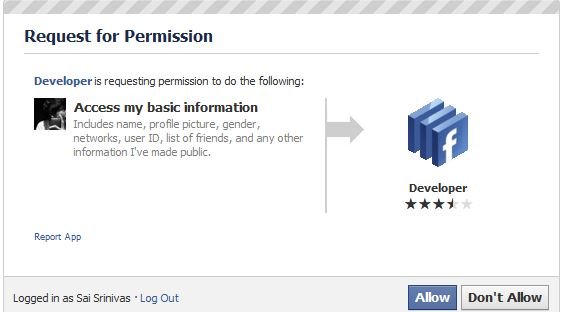








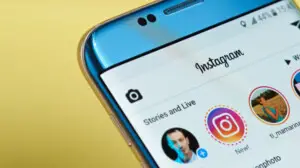
6 Comments