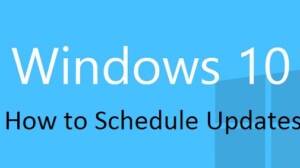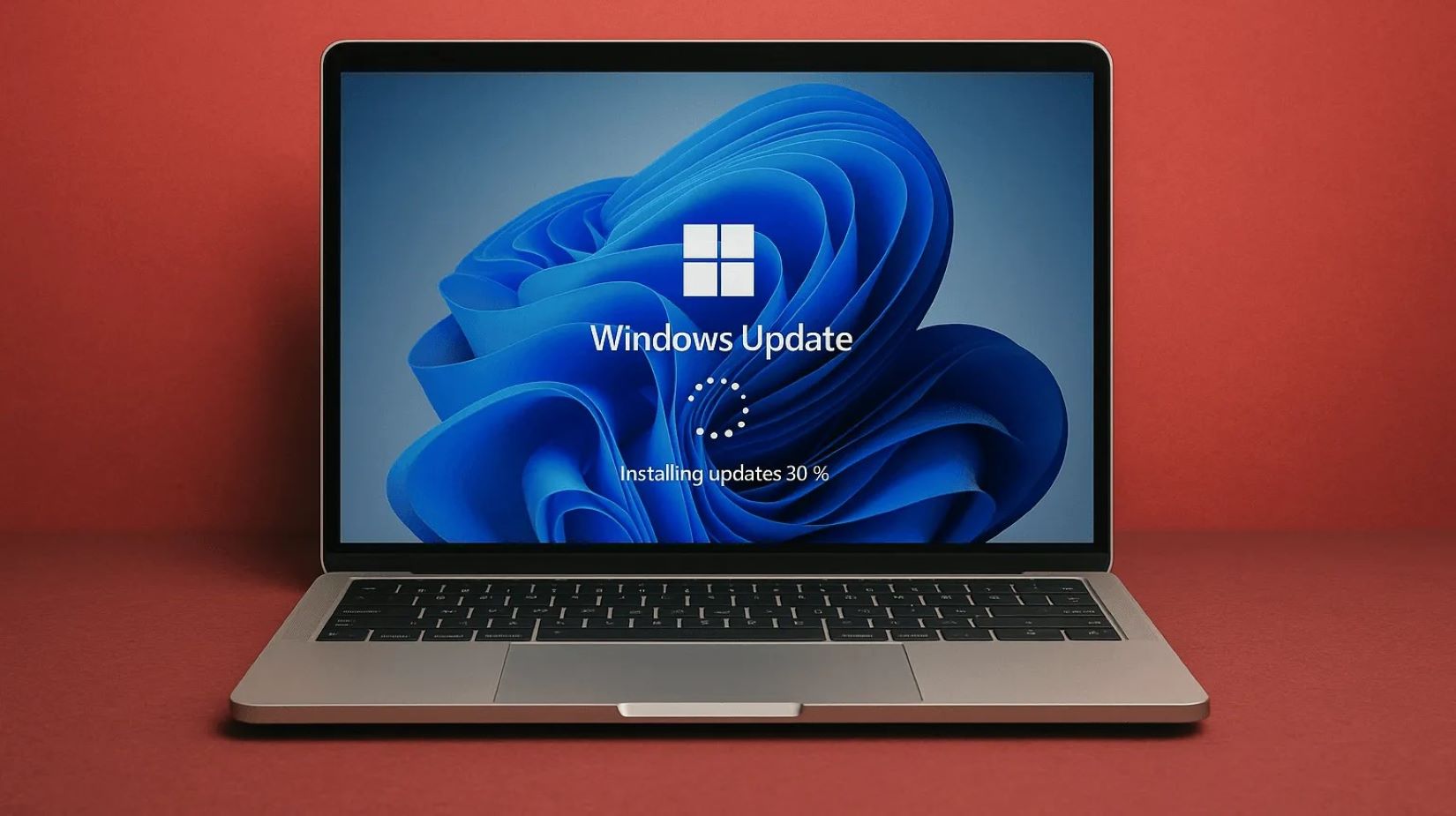The Shortcuts app in iPhone (iOS 12) lets you dig a bit deeper into Shortcuts built by you. All the Shortcuts you create or select from the Shortcuts Gallery are stored in the Library section of the app. From this location, they are easily accessible and ready to run at a moment’s notice. Each shortcut is visible as a rounded rectangle that has a title, an icon, and a color. Just tap on a 3 dots icon to see the actions contained inside. In this guide, we will share how to add a gallery shortcut to collection in iPhone and search for it.
How to add a gallery shortcut to collection in iPhone & Search
If you’re looking for new shortcuts to add to your collection, or to see what’s possible and how particular shortcuts are built, check out the Gallery.
1] At the bottom of the main Shortcuts screen, tap ‘Gallery’ icon as shown in the screenshot below.

All the selected and organized shortcuts will appear as neatly arranged category row.

2] To see all the shortcuts, tap on ‘See All’ link highlighted in blue in the lower right corner of your device screen. All your shortcuts will be visible in a category.

3] Swipe a category row sideways to see other shortcuts in a category.
4] Swipe up or down to see more category rows.
On the side note, you can open the Gallery by pressing the Shortcuts app icon on the Home screen or by sliding your finger to Gallery. Sliding works on iPhone that supports 3D Touch.
5] In the Shortcuts app Gallery, tap the Gallery icon (a colored rectangle). This will reveal the description of the shortcut. If your iPhone supports 3D touch, you can press a shortcut to get more information about it, then press for few extra seconds to make it open.
6] Tap Show Actions. This will display a preview of the actions in the shortcut.

7] Now, to add the shortcut to your collection, simply press Get Shortcut option. If there are additional setup steps involved for setting up the shortcut, follow the instructions and tap Done.

The shortcut will be added to your Library, thereafter. When you have tons of shortcuts, it makes sense to search for them instead. At the top of the shortcuts app, tap the search icon, and then enter the search term in the text box. Matching shortcuts should appear in the list.
What do you think of the Shortcuts App? Does it help to discover new shortcuts you create? Is it easy to add a gallery shortcut to collection in iPhone? Let us know in the comments.