In our earlier tutorial, we got acquainted with the way of adding filters and effects to Videos in the Clips App. Extending this a bit further, we’ll see how to add songs to Clips recordings in iPhone. So, if you are looking for a way to spice up your video clip by adding a tune to the images or a video track, here’s a how!
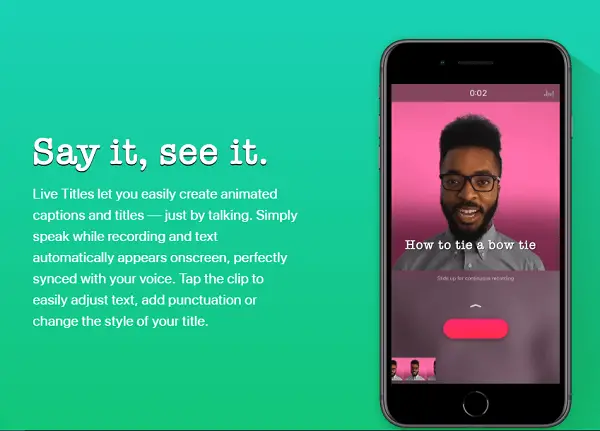
Steps to add songs to Clips recordings in iPhone
Any iPhone user can readily add music from his library or from a selection of built-in soundtracks. The latter option automatically adjusts to fit the length of your video. To begin,
- Open the Clips app and choose the ‘Music’ icon visible in the upper right corner of your iPhone screen. The option allows you to add or change a soundtrack.
- Tap the Music button and select ‘Soundtracks’.
- Tap a soundtrack to preview it.
- Now, go back to the Clip and hit the ‘Play’ button to play the track. If all appears well, tap the ‘Apply’ button. Again, tap the Play button to preview the soundtrack with your video.
- Now, if you would like to add or change songs from your library: Tap the Music button, then tap My Music and browse songs.
- Choose the desired song to play it alongside your video, tap the Play button.
- To select only a specific part of the song, drag the waveform to a suitable point.
- Lastly, to remove music, tap the Music button and choose None.
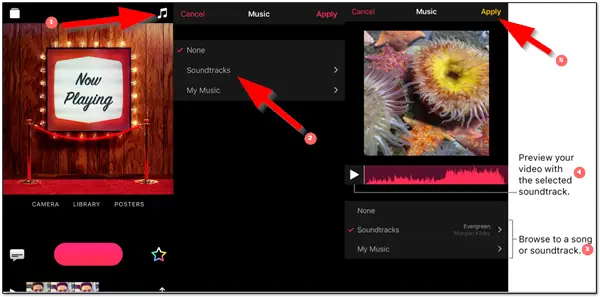
That’s all there to it!
Make sure, if you are selecting a music track from your Library, the song has been downloaded from the Apple Music, before you try to add it in Clips. That’s also a restriction. You will not be able to use music outside Apple Music in your videos. This is annoying.
Are you using the Clips App to make creative audios to send out invites for birthdays, marriages, and anything else?
If you have any doubts regarding this topic or about Clips in general, let us know them in the comments below!









