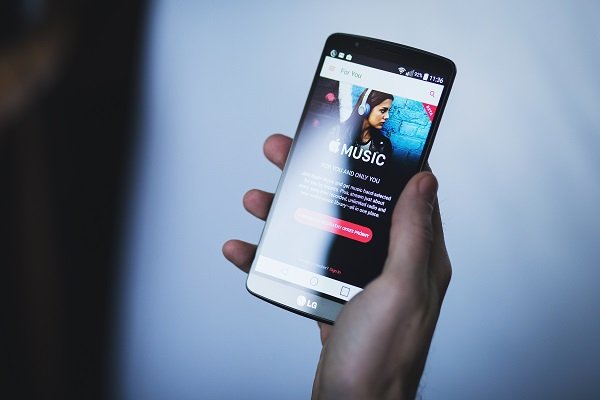If you are using a MacBook, iPhone or an iPad or any other Apple device, I am sure you have at least one subscription in your Apple ID. Subscription is recurring billing. If you think you need to cancel or change subscription, here is our guide to cancel, manage subscriptions on Apple devices.
The biggest annoyance is that you may get automatically charged for it. We subscribe to offers, and then we forget. What could have happened earlier is:
1] Most of the services you subscribe offer you with the option to renew automatically. Sometimes they even offer discounts for you to do this. So you may have opted because of that, and forgot about it.
2] Some subscriptions offer a discounted or free trial. However, they require you to fill in your credit/debit card details. This is for a reason – If you don’t cancel more than 24 hours before your renewal date, your subscription gets renewed automatically and you are billed for the same, subsequently.
So if you are not planning to remove your Credit Card information from your Apple ID anytime soon, here is what you can do.
How to cancel, manage subscriptions on Apple account
Any Apple device user can change, cancel or manage subscriptions billed through Apple via his iPhone, iPad, iPod touch, Mac or PC. or Apple TV. The interface is almost the same for all of these.
Cancel, manage subscriptions on iPhone, iPad, iPod Touch
1] Tap on ‘Settings’ > [your name] > iTunes & App Store.
2] Here, tap your Apple ID visible at the top of the screen, then tap on the ‘View Apple ID’ link. Sign in with your Apple ID, if prompted.
3] Once done, scroll down to locate ‘Subscriptions’ option under ‘Account Settings’. When found, tap the option.

5] Now, select a subscription you would like to manage.
Here, you can either select a different plan or cancel subscriptions altogether. If you chose the latter option, your subscription will stop at the end of the current billing cycle.
Cancel, manage Apple Music subscriptions through iTunes on your Mac or PC
iTunes lets you purchase everything you need to be entertained. If you are subscribed to Apple Music, you can use iTunes to cancel the subscription.
1] Launch iTunes and sign in with your Apple ID.
2] Next, click View Account. When directed to the Account information page, scroll to the Settings section.

3] There, just adjacent to ‘Subscriptions’ heading (right-side), find ‘Manage’ option and select it.
4] Next, choose ‘Edit’ from the list of options displayed under the menu. Here’ if you notice that you’re being charged for a subscription, but somehow don’t see it in listed under your subscriptions list then, it might be billed through someone other than Apple.
If seen, you can use the options to manage your subscription as earlier i.e., you can either switch to an alternative subscription plan or choose to cancel it.

If you cancel, your subscription will stop at the end of the current billing cycle. You can also cancel subscriptions in the App Store on your Mac.
Cancel, manage subscriptions on Apple TV
Like iPhone and Mac, you can take control of your subscriptions with Apple TV. Besides offering a rapidly expanding catalog of all the leading world TV channels, it comes with a unique ability to manage subscriptions. However, you can only edit subscriptions for tvOS apps that are installed on your Apple TV.
For Apple TV (3rd generation or earlier), you need to use an iOS device or computer to manage your subscriptions. To begin,
1] Open Settings and navigate to ‘Accounts’ section. There, under ‘Subscriptions’ heading, choose ‘Manage Subscriptions’.
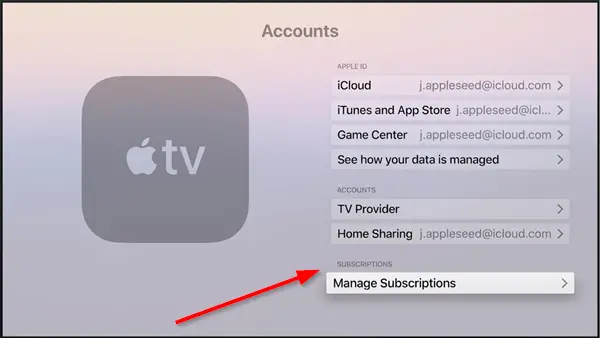
2] Choose the subscription that you would like to manage.
3] Again, like earlier, choose a different subscription offering, or select Cancel Subscription to cancel your subscription.
A short tip to add here – If you have the Remote app for iPhone or iPad, try bringing it into use here. We know, typing with the Apple TV remote can get quite burdensome and difficult. As such, an option that makes the job less cumbersome for us should be given a try. If interested, you can get the remote app in the iOS App Store for free.
It’s important that you should always keep an eye your Subscription. Its easy to opt-in, but we always keep forgetting. So make sure to keep checking on it once in a while.