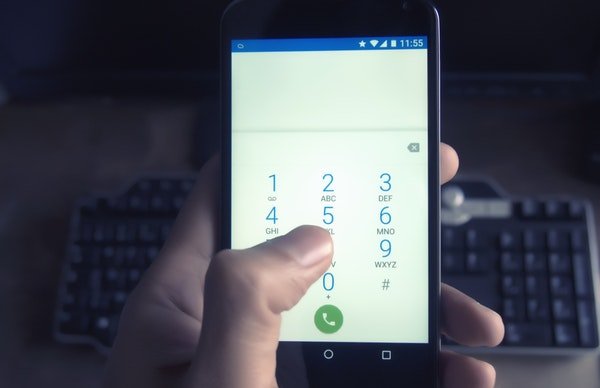Smartphones offer options to configure the calling options supported by the cellular network providers. There are currently several calling settings available on smartphones to match with your calling convenience. The call waiting and forwarding are the most used settings, as they offer to avoid the instances that you miss the calls. In this guide, we will share how to configure call waiting and forwarding in OnePlus 6, 6T, 7, 7T, 7Pro. It is different from what was on OnePlus 5T, and previous versions.
Configure call waiting and forwarding in OnePlus 6, 6T, 7, 7T, 7Pro
The call waiting feature lets you hang the current call and switch to another call in a tap. Also, you can swap between both calls easily, while the other caller waits. Using the call forwarding method, every call will be redirected to another preset number. It will depend on the condition you have configured.
OnePlus has swapped the settings panel and several configuration menus. The new settings menu differs from the previous version of the OxygenOS. So, you would not be able to find the options to configure the call waiting and forwarding in OnePlus 6, 6T, 7, 7T, 7Pro. Here is the complete guide to setting them quickly.
It will also resolve any call waiting or call forwarding issue you are facing on your OnePlus. Call forwarding is also called call diverting.
Steps to Configure call waiting and forwarding in OnePlus 6, 6T, 7, 7T, 7Pro
- Open the default Dialer app (by OnePlus) on your OnePlus 6, 6T, 7, 7T, 7Pro smartphone.
- Tap on the ellipsis (three vertical dots) icon at the top right corner of the dialer app.
- When the option pops, tap on the settings menu.
- From the Dialer settings home window, choose Call Settings.
- If you are using two SIM cards at a time, you can see both listed at the top. Tap on the SIM which you need to configure the call settings.
- Now, you can see a list of the call settings that you can apply to the specific SIM card. It includes Voicemail, Fixed dialing numbers, call forwarding, additional settings, and call barring. The settings menu depends on the carrier so that the list may seem different for different users.
- If you want to choose the Call forwarding, tap on “Call forwarding,” and select the condition which you would like to forward the call.
- Enter the phone number in which you wish to receive the forwarded calls. Moreover, tapping on “Additional settings” could bring more features that would be useful.
- If you wish to configure the Call waiting, tap on Additional Settings > Call Waiting >proceed with the further configuration depends on your carrier/service provider.

Important notes
Please note that the carriers usually charge extra bucks for using several call settings. Typically, call waiting and barring are the paid services SIM providers offer. But in most countries, the call forwarding settings are free for everyone. Check with your carrier information before going with the configuration. You can also apply the settings in the same way on the Android P Developer Preview Beta version for the OnePlus 6, 6T, 7, 7T, 7Pro smartphone.
Note: If you did not try the Android P Beta on your device, here is how you can install and run it on your OnePlus.