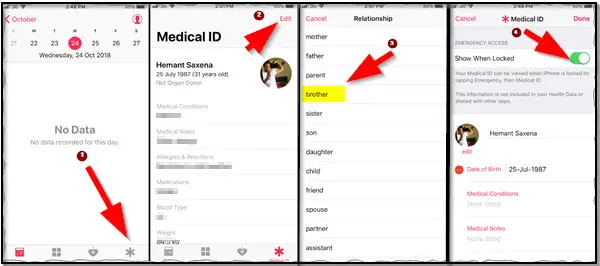Medical emergencies pose an immediate risk to a person’s life or long-term health. As such, they require urgent intervention or else they can be life-threatening. Apple allows iPhone users to create what it calls as a Medical ID on iPhone. How is it useful? Apple claims the ID can send important health information along with emergency contact details that first responders can access right from the Lock screen, without needing a passcode. See how it works!
How to create a Medical ID on iPhone
The ID can be readily accessed by clicking on the little “Health” app that comes default on the iPhone. Let’s begin to create a Medical ID.
- Open the Health app from the Home Screen of your iPhone and tap the Medical ID tab.
- Tap Edit. If asked, tap Edit Medical ID.
- Enter the necessary details like Blood Type, Weight, Height, Medical Notes, etc.
- When done, add or edit an emergency contact number and your relationship with that person. To add an emergency contact, tap the Add icon under emergency contacts. Tap a contact, then add their relationship.
- To remove an emergency contact, tap the Remove icon next to the contact, then tap Delete
- Hit the ‘Done’ button in the end.

To make your Medical ID available from the Lock screen on your iPhone, turn on Show When Locked. In an emergency, this gives information to people who want to help.
That’s about it for Medical ID. It’s a lesser-known but theoretically life-saving feature of Apple’s iOS Health app. Create your Medical ID on iPhone today! If you have already created a Medical ID but concerned about its privacy then remember, the Edit screen includes a “Delete Medical ID” option at the very bottom. Also, note that the feature is only available on iPhones that have been updated to iOS 8 and later.