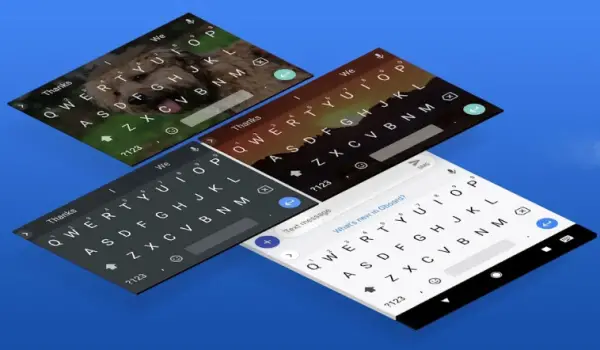Do you want to disable autocorrect on Google Android keyboard? Well, auto-correct is a great feature, but it doesn’t necessarily function the way we want for the most part. Hence, we are here with some simple steps using which you can turn off autocorrect on your Google Android Keyboard.
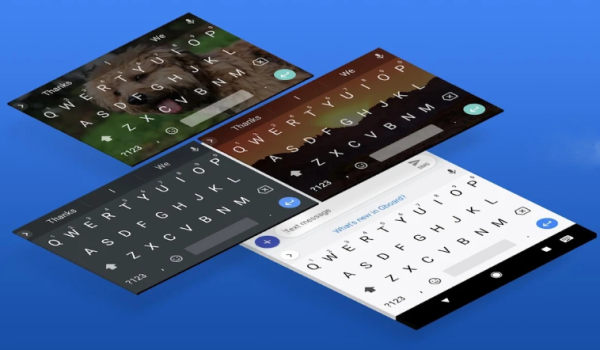
On by default on most Android devices, the auto-correct feature usually works great. However, it tends to correct things even at times when you don’t want them to be fixed. I’ve come across many situations where auto-correct lead to misinterpretation between friends, loved ones, and colleagues.
There are times when you want to write a specific word, but the auto-correct feature wouldn’t let you. Moreover, the keyboard seldom changes spellings even when you typed them correctly, which is even worse. Indeed, you’ll never want an autocorrect to fail after you’ve gone through one. That said, below are the steps using which you can disable autocorrect on Google Android keyboard!
How to disable autocorrect on Google Android Keyboard?
1] Open Gboard (formerly Google Keyboard). You can do it via app drawer. Alternatively, while using the keyboard, long press the “comma” icon and tap settings button (shaped like a gear) to get into Gboard preferences.
Note: If you don’t find a comma button, switch to the numeric board to find it or click on “/” instead.
2] Once you’re into Gboard preferences, scroll down and look for the option that says “Text Correction.”
3] In Text Correction settings, scroll down until you see the Auto-correction option. Flick it off if you wish to turn off the feature on your device. You can also play with additional settings like “Next=word suggestions,” Auto-capitalisation,” “spell check,” and more.
Unable to access Gboard settings?
For some reason, if you’re unable to access Gboard preferences directly from the keyboard, follow the steps given below.
- Open “Settings” on your Android, either via app drawer or the quick shortcut present in the notification panel.
- Scroll down and tap “Language and Input.” You might get it under the “System” sub-menu on higher versions of Android.
- Tap your active keyboard (Google Keyboard in this case) to enter into keyboard settings. Now, follow Steps 2 & 3 mentioned above to turn off autocorrect in Android or disable autocorrect in Gboard.
So, this was a simple guide on how to disable autocorrect on Google Android Keyboard. That said, if you’re looking for best Android keyboards with productive features, make sure to check our suggestion on best Android Keyboards in the linked article. In case of any queries, feel free to reach us via the comments section.