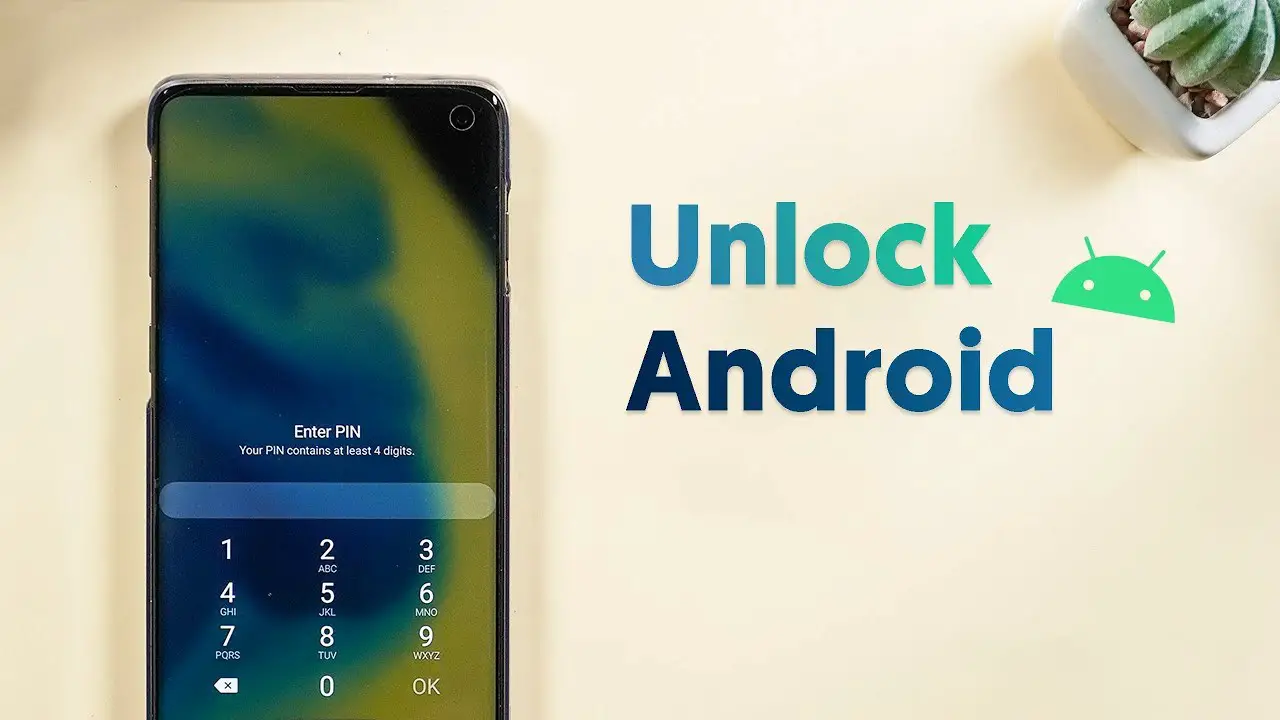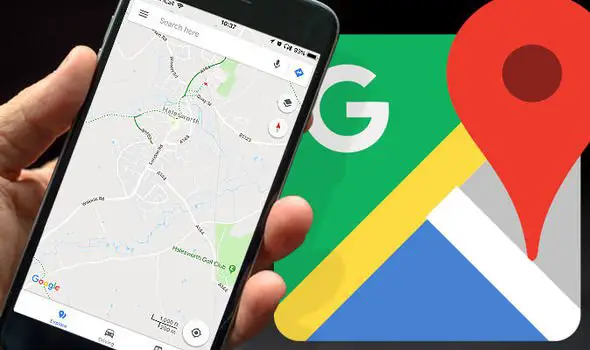Samsung launched its recent flagship smartphones in Flagship category with its own Personal Assistant service named Bixby, which even has a dedicated hardware button for triggering. However, the Bixby button placement on the Samsung Galaxy S8, Note 8 and S9 devices are quite not great for normal users. Many smartphone consumers complain about the Bixby button which gets pressed accidentally during normal daily usage. In this guide, we will learn how to disable Bixby in Samsung Galaxy S9 completely or any phone which has Bixby installed on the phone.
The core problem is that the Bixby button is placed near to the volume rockers in the Galaxy S9. Almost everyone seems it difficult to get along with the accidental prompt while turning down the device volume. So, if you are a Galaxy S9 user with the obsessive accidental pressing issue of Bixby button and need to disable it forever. There are certain ways that you can approach to fix the issue. Anyways, the physical button will still be there, but you can remove Bixby function from the button.
Steps to disable Bixby in Samsung Galaxy S9 Completely
Note: Follow the instructions carefully to avoid any damages.
Disable Bixby Hardware Button: You can disable the dedicated Hardware Button for Bixby in Samsung Galaxy S9 and S9+. The settings are available right from the Bixby interface, and you do not need any third party apps for it. As the manufacturer does not allow you to remap the button for other uses, the only way is to disable it entirely.

There are two types of Bixby trigger modes available in the Smartphone – Press and Hold to talk, and click to open. To disable the Press and Hold option in Bixby, you need to Open Bixby Interface by swiping to the leftmost space from Home Screen or a single tap on Bixby Button. Choose the Gear icon at the top corner, and from there, you can disable the Bixby Button settings permanently. So next time you click on the Bixby hardware button, nothing will come up.
Disable Bixby in Samsung Galaxy S9 using Voice: If you feel unsatisfied with the Bixby functionality even after you disable the hardware button toggle, then you might need to turn off the voice command option. Bixby can wake up with the voice command “Hey Bixby”, and if you do not need it, you can disable it too. For that, you can go to the Bixby settings from Bixby Home, and disable the Bixby Voice. You can get to settings by tapping on the ellipsis menu button and then tap settings. There you wills we the option to disable/enable the “Hey Bixby”.
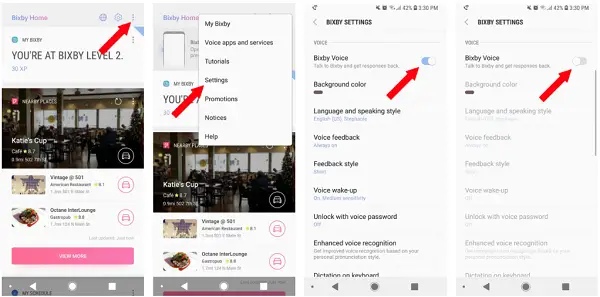
Disable Bixby in Samsung Galaxy S9 from Home Screen
As you guy sees on your device home screen, you can access Bixby from Home screen also. And, if you do want to remove it, go to Bixby Strings and then choose “Bixby Home” as disabled.
We hope this guide helps you to disable Bixby on your Galaxy S9 smartphone. However, we don’t recommend you to try this if you don’t really want to disable it.

The Bixby Artificial Intelligence powered assistance service has several Features that lets you control your Samsung Galaxy device through voice. Comparing it with the Apple’s Siri and Google Assistant, the Bixby comes with much better and advanced in-service control. This makes Smartphone settings control much easier. But then, the placement of the button is really bad!