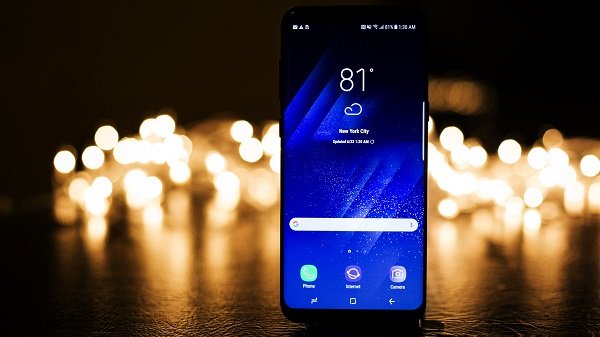Samsung is known for providing poor battery life for their flagship smartphones. Just like the S8, the new Galaxy S9 also comes with a 3,000mAh battery and the S9+ with 3,500mAh battery. As you can imagine, the battery backup is very poor for these devices, especially the Snapdragon variant. So, if you are also facing issues with Samsung Galaxy S9 Battery, follow this guide to fix Galaxy S9 Battery draining issue.
Steps to fix Galaxy S9 Battery draining issue.
Samsung launched their flagship smartphone Galaxy S9 with the same design of its predecessor. Just like the Galaxy S8, this one also comes in two variants. One for the United States and China and the other one is a global variant. The US and China variant run on Qualcomm’s Snapdragon 845 chipset. But the global variant runs on Samsung’s own Exynos 9810 chipset. If you compare both of the variants, they have a very minute difference.
Turn off always on display
Galaxy S9 devices and its predecessors have this excellent feature which shows your messages, notifications, time and weather updates on the lock screen even if the phone is locked. So that, you don’t have to press the power button each time to check the time or any other notification. This is really a great feature. But here comes the bad part, this feature is one of the biggest culprits in reducing your battery life. But this feature never consumes a large amount of battery, because they are using Samsung’s AMOLED panels. But if you’re using the Galaxy S9 and the battery doesn’t last an entire day, this simple step will make a little improvement.
Find out the apps which use more power
Android platform is loaded with a lot of apps. It includes stable apps and unstable apps. Also, some apps like Facebook, Messenger etc. consume a large part of your battery juice. So you need to find out which app is causing the battery draining. Go to System -> Device maintenance -> Battery. Here you can find the battery usage of individual apps. If you find any apps which consume an excessive amount of battery, hit on Save Power button. It will turn off the apps running in the background.

Uninstall or disable the unused apps
Samsung ships their smartphones with tons of apps to give maximum experience to the users at first glance. However, most of these apps are unwanted and irrelevant for most of the users. Even if you are not using it, it consumes a great amount of power in the background. It’s time to turn them off.
Find the particular app that you want to disable or uninstall. Then tap and long press on that app, then tap on Disable button from the options. You cannot uninstall some of the apps that come pre-loaded with the device. In that case, you can just disable them.
Use the battery saver
Thanks to Samsung, the Galaxy devices ship with pre-installed battery saver. You can increase your battery life by switching between the battery modes in the battery saver. Each battery mode shows the battery backup so that you can choose the best battery mode for you. It offers two options – Mid and Max. These modes reduce the screen resolution to FHD+, throttling the processor, decreasing the brightness, and limiting background network use entirely. So that, you will get the best battery performance.

You can also disable Bixby if you don’t use it.
These are the easiest and straightforward steps to fix Galaxy S9 Battery draining issue. However, if you are still facing the issue, try resetting the handset.