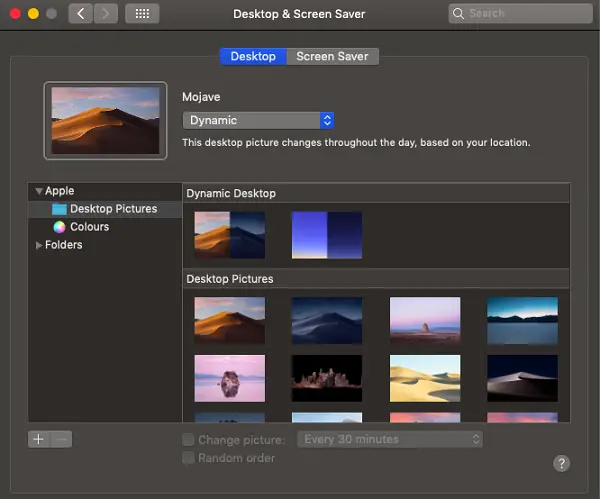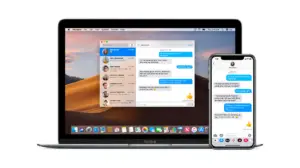Along with the Dark Mode, macOS Mojave also rolled out Dynamic Desktop for macOS. Dynamic Desktop lets you use a wallpaper which can change with time of your location. Also called as time-shifting desktops that match the hour of the day wherever you are. In this guide, we will share how you can enable Dynamic Desktop in macOS Mojave on your MacBook.
How to enable Dynamic Desktop in macOS Mojave
- Find System preferences through spotlight
- Go to Desktop and Screensaver
- Enable Dynamic mode
While Dark Mode is very popular, Dynamic Desktop has its charm. It’s awe-inspiring to see how the image of the Mojave desert changes the shadow based on sunrise and sunset, and exceptionally how beautiful it looks at night.
The option is also available for the first time when you install or upgrade your Mac to Mojave. It offers you to choose between Dark, Light and Dynamic mode as soon as you log in to your account. Follow the steps below to enable Dynamic Desktop on your MacBook if you have skipped it earlier.
- Open spotlight by pressing the command button and spacebar.
- Type System Preferences in the spotlight.
- When it appears, double-click to open it.

- Again, click on Desktop and Screensaver to open the options.
- Under Desktop, click on the drop-down, and select Dynamic mode.

- Not all wallpapers will work in Dynamic mode. The one that fits in will be available under the Dynamic Desktop section.
If you want to install more Dynamic Wallpaper, you will need to search for them, and include them in the same folder. Dynamic Wallpaper is a set of images which are made based on time of the date. It imitates sunrise to sunset scenario throughout the day.
If you have any idea of Dynamic Wallpaper, let us know in the comments, and we will share in the next post about it.