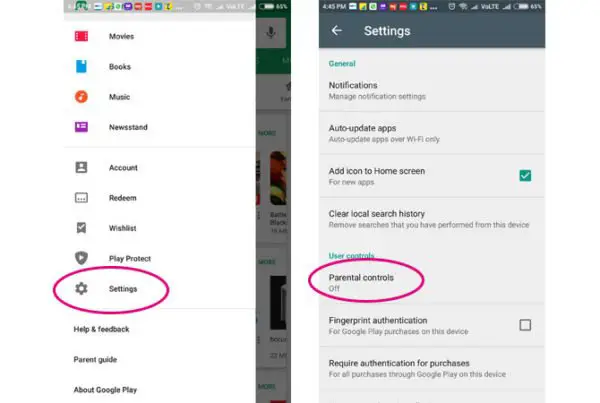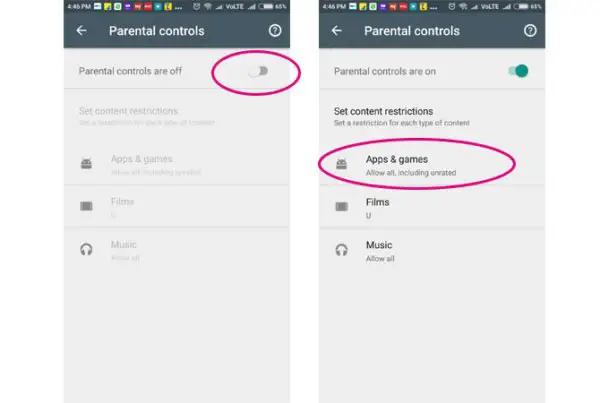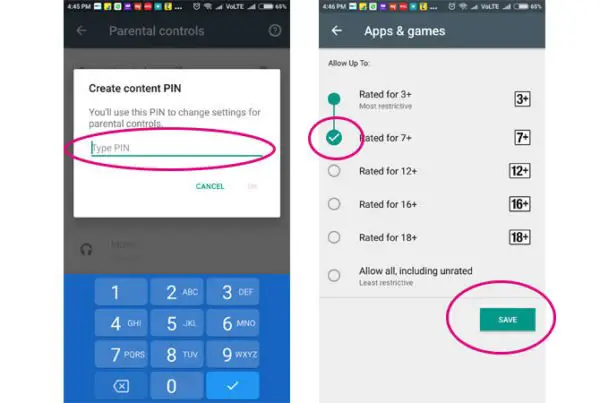It is true fact that every household in the country has at least one smart device which is connected to the internet. But most of the parents become helpless when their children use those devices and get addicted to them instead of focusing on their studies and all. This guide helps you to enable parental control in Google Play Store in Android Phone or Tablet
Phones and other smart devices have their own importance in our daily life. They let us explore essential and useful content from the web and to enjoy other types of entertainment. However, when it comes to kids, smartphones often behave like evils. As you know, the internet and connected devices provide all types of content for all age groups. It is our own responsibility to keep our children from accessing unwanted content and other addictive games. This has become the worst headache for many parents.
This guide discusses the official method to enable parental controls in Google Play Store. You can do it easily within the Play store. You can even set up a security PIN to protect the settings from your children. You’ll still be able to see any apps and games you downloaded before you added parental controls, even if they’re outside of the rating you set.
Steps to enable parental control in Google Play Store
- Launch the Google Play app from the home screen.
- Navigate to the settings and find the setting named Parental controls. Tap on it.

- Turn on the parental control settings by tapping on it.
- Now it will ask you to set up a 4 digit PIN that locks the settings.

- After setting the PIN, tap on the available options including Apps & Games, Movies, and Music. You can choose the restriction based on the Google Play age rating. Choose the best settings that fit your child’s age.

That’s it, this way you can successfully enable the parental controls on your child’s Google Play activities. When you set up parental controls for movies, you can choose the highest rating you want to allow for rental, purchase, or playback. However, you may still be able to see movies outside of our filter when you search, or by visiting them using a direct link to the content’s page.