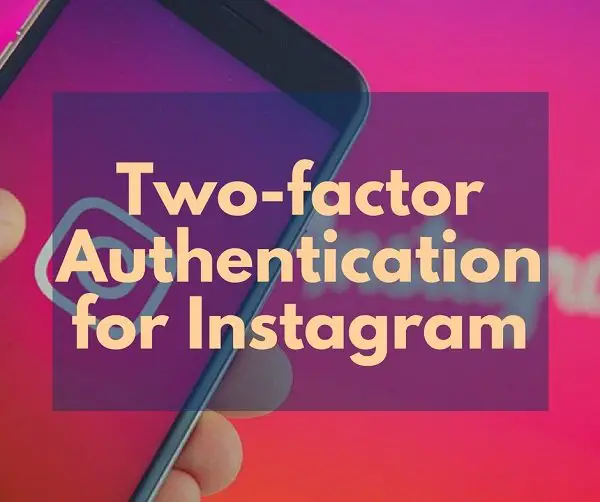Instagram is one of the most used Social tools around the world, and in this modern-era which is known for ubiquitous cyber crimes and malfeasance over the internet, it needs to be secured. Especially when you have you are posting everything about your life there. Since it is a common problem, the company itself is providing security features for the users. Instagram introduced two-factor authentication for user accounts last year. But still, most of the users are not using this free feature to secure their accounts. This guide lets you enable two-factor authentication on your Instagram account.
If you are still wondering why? Here is one fact. Hackers did even crack into the Mark Zuckerberg’s social media accounts. So it is literally unsafe for anyone to think that they are not vulnerable to the web. We need to be cautious as well as aware of the possible attacks before they happen, like the proverb says, “prevention is better than cure.” So to be on the better side, you need to use all the possible measures to protect your Instagram account from hackers.
Steps to Enable two-factor authentication on your Instagram account
Enabling two-factor authentication in Instagram is a simple procedure, but as a first time user, you might find it difficult. In fact, you don’t need any additional requirements to enable it, just need an active working phone number with a working SMS plan. Because the two-factor authentication uses your phone number to send login codes as SMS (One Time Passcodes – OTP). These steps are valid for both Android and iPhone users. However, you can’t do this on the web version.
Note: This Instagram two-factor authentication works with multiple accounts as well.
Follow the steps carefully.
- Open the Instagram app on your smartphone.
- You can find the account icon in the bottom right corner, tap on it. Then you will see the profile section. Now, tap on the three vertical dots (Options button) icon in the top right corner. It will open the Options menu, there you can find a lot of useful options for your Instagram account.

- Scroll down, find the option ‘Two-factor authentication’, tap on it. It will open the two-factor settings.

- You can see a toggle option named as ‘Require Security Code’, toggle it on. It will open a confirmation pop-up box. Tap on the ‘Turn On’ option.
- Now the app will send a security code to your registered mobile number. In case you haven’t linked a mobile number to your Instagram account, it will ask you to enter your present mobile number to link to the account. If you lost your linked phone number, you can change it by tapping on the ‘Change It‘ option.

- Enter the 6-digit security code sent to your mobile number. Once you entered the login code, it will turn on ‘two-factor authentication’ on your account. You can screenshot/save the backup codes displayed on the screen. You can use those backup codes in case you don’t have access to your mobile number.
Note: In case you are not receiving any message, check our SMS troubleshooting tips.
Congrats! This completes the process to Enable two-factor authentication on your Instagram account and make it secure. Keep the backup codes securely in an easily-accessible location. Next time you try to login to your account, Instagram will require the security code sent to your phone as SMS.