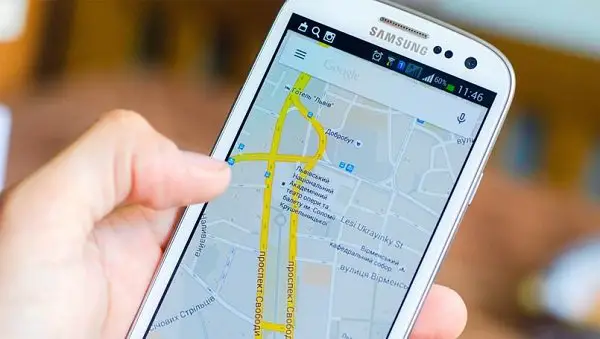Imagine you are stuck in an unknown place and you need to find a way back to your city. Usually, we use Google Maps to get directions. What if the app shows a blank screen when you open it to get your directions? That’s a hell-like situation and the chance for you to get frustrated is high here. This is a common issue for Google Maps users. If you are also experiencing this, here we have the solution to Fix Blank Google Maps on Android. This is caused by a simple cache issue and you can easily fix this with our guide.
This issue is due to a large number of buggy cookies and other unwanted data in your Android app. The best solution to this is clearing the app data and cache. Follow the steps carefully.
How to Fix Blank Google Maps on Android
- Open Settings in your Android phone and navigate to Applications or Apps setting.
- Find the Google Maps app from the list and tap on it.
- It shows the app details. Here you have several options for you to check out and control in an app. The required options are Force stop, Uninstall updates, Clear Cache, and Clear Data. Tap on each option. These actions will reset your app data and effectively clear the unwanted cookies and data from your app folder.

- Now open the Maps app and check if it is working fine or not.
- If it is still not working, the app version might be old. You will have to update your app to the latest version to make it work again properly.
- Go to the Google Play app and Open the app menu and tap on the option named My Apps & Games. This section lists the apps and games that you already have on your device.


- Scroll down and find the Maps app. Then tap on it to open the options for the store.
- Now you have two options – You can either completely uninstall and reinstall the app or simply update it to the latest version. Choose one fits your need.

That’s it. You have successfully fixed the blank maps issue for Google Maps in Android. If you are still having the same issue even after doing all the above steps, you should delete all cache and cookies from your system apps and web browser. After this, try restarting the device to solve the issue.