For some individuals, Apple devices are supreme amongst all the possessions they hold. But the moment they lose it, panic grips them. Given how indispensable a modern smartphone can be for someone who spends a considerable amount of time online, losing or breaking one can be a lot stressful. Fortunately, Apple features a solution for this unwanted trauma which allows one to lock track erase lost iPhone. This works on iPhone XS, Max and iPhone XR as well.

Below is the list of the topics we are covering in this post:
- What is Lost Mode for Apple devices including iPhone
- Using Lost mode to Lock Track Erase iPhone
- Lock and Track iPhone
- Turn off Lost Mode on iPhone
- Enable Payment methods on iPhone post Lost Mode
- Lock and Track iPhone
- Erase iPhone.
Lost Mode for Apple Devices including iPhone
Lost Mode is a special feature that locks your device to protect your personal information. Besides, you can track its location if it’s been dropped somewhere or misplaced. If need be, you can compose a personalized message to be displayed on its lock screen if someone powers the device on.
In this post, we are going to walk you through the process of locking down and track your iPhone/iPad using Lost Mode in Find My iPhone.

As mentioned earlier, Find My iPhone is a security feature by Apple Inc. that can help you locate a missing or stolen iPhone, iPad, or iPod Touch by signing into iCloud.com. If you can’t find the device, you can switch to Lost Mode right away to lock it and keep track of its location.
How to use Lost Mode to Lock Track Erase iPhone
Since you have lost your Phone, you can either use the iCloud web or somebody’s else’s iPhone or iPad. On a device, you can use the Find my iPhone App, while iCloud works from anywhere. Make sure to use the same Apple Id you have on the lost phone. Also, sign out after the process is complete.
Lock and Track iPhone
1] Sign in with your Apple Id. Go to the devices list, and tap on the device you want to lock and track.
2] On your device, tap on the Actions and then, select ‘Lost Mode’ or ‘Lock’. You may see more devices on the map if you have enabled Family sharing.
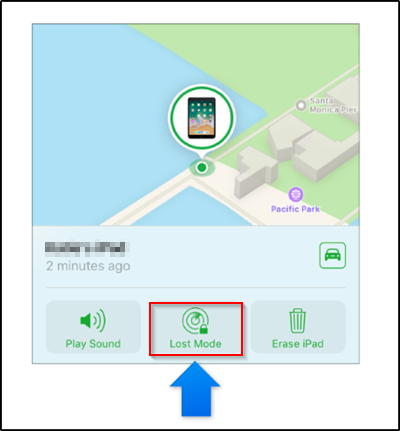
3] Before putting your phone into Lost Mode, the feature will verify the ownership of the phone in two ways.
- If you have set up a passcode on your iPhone, you will be asked to enter the same here. In case there was none, you will need to set up right away.
- If it’s not your phone, and you are trying to track your family members phone, he will have to use Apple ID and password. Same goes for Mac.
Post this, your phone will be locked, and put under Lost Mode. This means nobody will have access to your phone anymore. This feature also lets you send a message, and a phone number which is displayed on the screen. If a genuine person has picked up your phone, he or she will have an option to get back to you.
Note: You can use the Play button to make your phone ring if you have lost it in your house.
That said, as long as the Lost Mode is ON, the latest updates including your device’s location will be reflected instantly. If you have location service disabled before you lost your iPhone, the feature will enable it temporarily to accurately track your location.
In case somebody has turned off your phone before you could activate, it will automatically execute it when it comes back online, and connects to the internet.
It is particularly noteworthy to mention here that any credit or debit cards set up for Apple Pay on your device will be suspended for a brief period on the device, even if it’s offline
How to turn off Lost Mode on iPhone
If you have found your iPhone, you can turn off the Lost mode. While it gets deactivated as soon as you enter the passcode, you can also disable it online using Find my iPhone App or iCloud.
- Sign in to Find My iPhone on this device with your Apple ID.
- In the Devices list, tap the device that’s in Lost Mode.
- Tap Actions, then tap Lost Mode.
- Turn Off Lost Mode.
Enable Debit/ Credit Card and Apple Pay
Since all your payment methods will be disabled on that iPhone or iPad when Lost Mode is turned on, you will have to enable it. When you sign in to iCloud, you will be given an option to resume using suspended cards on your device.
How to Erase Lost iPhone or iPad
In case it becomes impossible to get your phone back, you can erase it remotely. Along with Lost Mode, you also have Erase option. When you click on it and confirm your ownership, iOS will execute to reset the device. This will make sure that all your data is not available to anyone.
However, since the reset has been performed without signing out from the iCloud account, anybody who tries to re-use it will have to face the activation issue.
This should cover everything around Lost Mode on iPhone or iPad. If you have any questions, let us know in the comments section.




