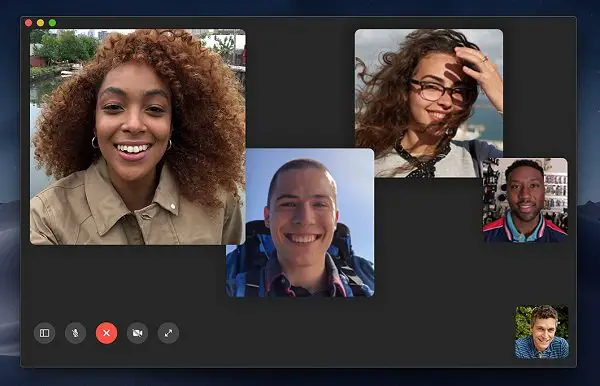Group FaceTime Video Call was one of the anticipated features on iOS 12 and macOS Mojave update but was only released later last month. It allows you to add up to 32 people in one single video call. In this guide, we are sharing how you can start group FaceTime video call in macOS Mojave by either accessing the FaceTime app or picking up from a group conversation in the Messages app.
How to start group FaceTime video call in macOS Mojave
Open the FaceTime app on your Mac, and then enter the name or numbers of the people you want to start a video call. You can click on the audio or video button to place your FaceTime call. Once people start picking up your FaceTime Video call, they will keep showing on your screen.

That said, there are other ways to start group video calls. If you use iMessage then first click the details button in the bottom left. Then click the video or phone button to invite everyone in the group message thread to a group FaceTime call.
People who are on the list will receive a text to Join the FaceTime call. When they click on it, they would join the conversation on FaceTime.
How to answer or decline a Group FaceTime call
There are a few more ways to join a Group FaceTime call that someone else started:
- Click the notification from the Notification Center or the Lock screen, then click on video player icon.
- If you are planning to join a Group FaceTime call from Messages, click join from the group conversation in Messages.
- Lastly to join a call from the FaceTime app, click on the camera player icon next to the active call, then click it again to join the call.
Since FaceTime is equal for everyone, you can add a person to Group FaceTime call as well. Open Sidebar icon, and then click on the plus icon to add a person.