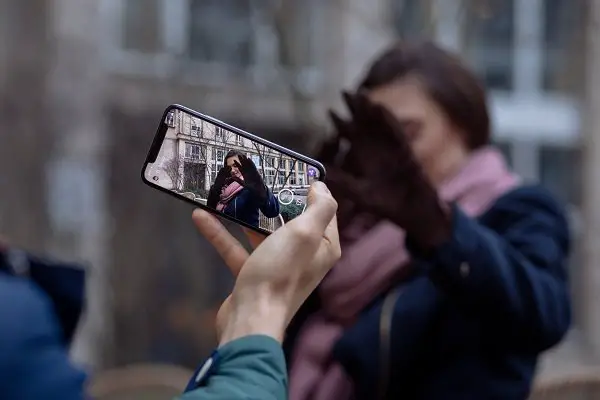Whenever you capture an image via an iPhone, it saves the image into two separate albums called Camera Roll and My Photo Stream. The former lets you store the images to your device, while the latter i.e., My Photo Stream stores them in the cloud and syncs with all your other devices. However, you will have to enable My Photo Stream manually. Let’s learn how to use My Photo Stream on iPhone, iPad, Mac, and PC.
Minimum Requirements for My Photo Stream
- iPhone, iPad, or iPod touch with iOS 5.1 or later.
- Mac with OS X Lion 10.7.5 or later and the Photos app.
- Apple TV (4th generation), or Apple TV (2nd generation or 3rd generation) with tvOS 5.0 or later.
- PC with Windows 7 or later and iCloud for Windows.
How to use My Photo Stream on iPhone/iPad/macOS/Windows
My Photo Stream uploads your most recent photos (except Live Photos) so that you can view and import them to all your devices. Photos are stored in My Photo Stream for 30 days. Similarly, Photos from other devices can be viewed in the ‘My Photo Stream’ album but are not automatically saved to your Library. If you turn on both My Photo Stream on an iPhone, photos that you take with that device upload to both iCloud Photo Library and My Photo Stream.
My Photo Stream on iPhone/iPad/
- Go to Settings and sign in to your device with your Apple ID. When you sign in, iCloud is turned on automatically.
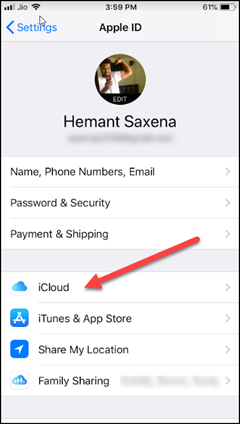
- Go to Settings, tap [your name], then select iCloud. Choose the apps—like Photos, Contacts, Calendars, and third-party apps—that you want to use with iCloud.
- Alternatively, if you’re already signed into iCloud, simply go to settings, choose ‘Photos’ and turn on ‘Upload to My Photo Stream’ option.
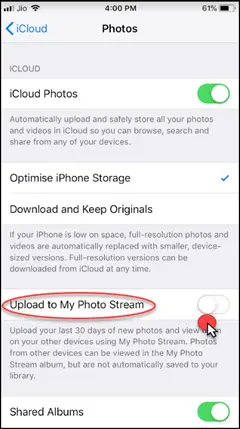
If you use another device with the same Apple ID that has only My Photo Stream enabled, photos that you capture on that device upload only to My Photo Stream. This way you can access photos captured on your iPhone on your MacBook and iPad right away.
My Photo Stream on macOS, AppleTV, and Windows
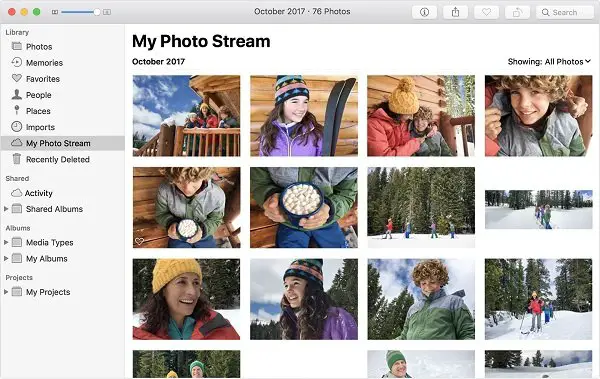
- On MacOS, go to Photos > Albums > My Photo Stream.
- Apple TV (4th generation): Settings > Accounts > iCloud and turn on My Photo Stream.
- Apple TV (3rd and 2nd generation): Settings > iCloud > iCloud Photo Settings > Turn On My Photo Stream.
- Windows PC:
- When you turn on Photos in iTunes, iCloud for Windows creates a Photos folder in File Explorer called iCloud Photos. My Photo Stream automatically downloads any new photos that you take on your iOS devices to the Downloads folder.
Let us know how is your experience with My Photos Stream. Is it easy to use My Photo Stream?