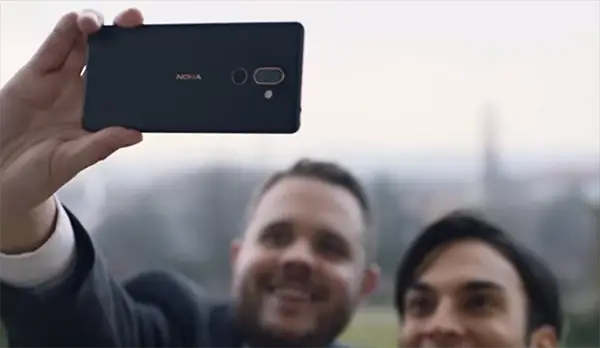The latest Android 9.0 P is available to install as a Beta version on many smartphones. Apart from the Google-branded Nexus and Pixel lineup smartphones, it is open to run on many partner and smartphones. The eligible smartphone brand list includes Huawei, Vivo, Nokia, Motorola, Sony, LG, etc. Most of the brands made the availability of the Developer Preview of the Operating System only on their top-tier smartphones. But, HMD global extended the availability of the beta program to their midrange smartphone Nokia 7 Plus. You can enroll in the Beta program to Install Android P on Nokia 7 Plus.
How to Install Android P on Nokia 7 Plus
Nokia partnered up with the Google upon the project Treble to ensure faster software update delivery to their smartphones worldwide. This helped the company in gaining the beta access to the Operating System versions earlier. Among all the Nokia branded smartphones including the flagships, only the Nokia 7 Plus devices with model numbers TA-1046 and TA-1055 are eligible for the Beta program.
Are you looking forward to upgrading your smartphone to the latest version of the Operating System? Well, you need to understand some facts to avoid risk factors. Firstly, the Android 9.0 P is currently in the Beta stage and is under prior development by the company. So, you may not experience the buttery-smooth performance on your Nokia 7 Plus. Still, it is exciting to try out the latest version of the Operating System.
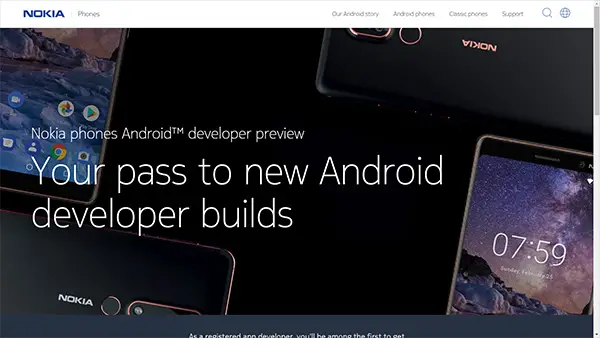
Enroll in the Beta Program to Install Android P on Nokia 7 Plus
- Check your Nokia 7 Plus model number if it matches TA-1046 or TA-1055. To check the model number, go to Settings > About Phone.
- If you find you are eligible, go to Nokia’s Official Android Developer Preview Page.
- Log in with your Nokia Account.
- You can then download the ROM zip file directly. You have to flash the ROM manually to your smartphone.
Take Backup and Reset
The flashing ROM process involves erasing every smartphone data and starting from scratch. So you need to take a complete backup of your smartphone before proceeding further.
- From your smartphone, go to Settings > Backup > Create Backup.
- Choose the types of data you want to back up by marking one by one or tapping “Choose all.”
- Tap on Begin, and it will generate a complete backup of your smartphone. After finishing, it will notify you the location where the backup file stored.
- Copy this to SD Card or any external storage location like PC.
After backing up the data, we can move forth to reset the smartphone. In order to do this, go to Settings > Backup & reset > Factory data reset.
Flash Beta ROM
Unlike other OEMs, Nokia does not provide options to upgrade to the Android P Developer Preview via OTA updates. You need to flash the ROM to your smartphone by overwriting the existing data. If you are expertise in flashing ROMs, you can quickly do it using ADB Commands. If you are not, don’t worry. Here is the best solution.
- Install Android SDK or ADB and Fastboot Command on your PC.
- Power off your smartphone and go to recovery mode by holding Volume Up + Power buttons.
- From the Recovery Mode window, choose “Apply update from ADB” and connect the smartphone to the PC using a USB Cable.
- Rename the downloaded ROM to “update.zip” and copy it to the ADB/SDK folder.
- Open the Command Prompt from the folder where you installed the Android SDK/ADB/Fastboot, using Shift+Right Click > “Open Command Prompt here.”
- From the Command window, enter
adb devicesYou can see “Sideload” on your smartphone screen. - Enter the command
adb sideload B2N-3050-0-00WW-B01-update.zip, wait to finish the installation. - Restart the smartphone.
This makes sure that you can Install Android P on Nokia 7 Plus without much of worry.
Restore older data
- Copy the backup data to your smartphone internal storage.
- Go to Settings > Backup > Restore Backup.
- Choose the backup file and wait for the device to reboot.
You can also exit from the Android P Beta program by flashing the Stock ROM again.