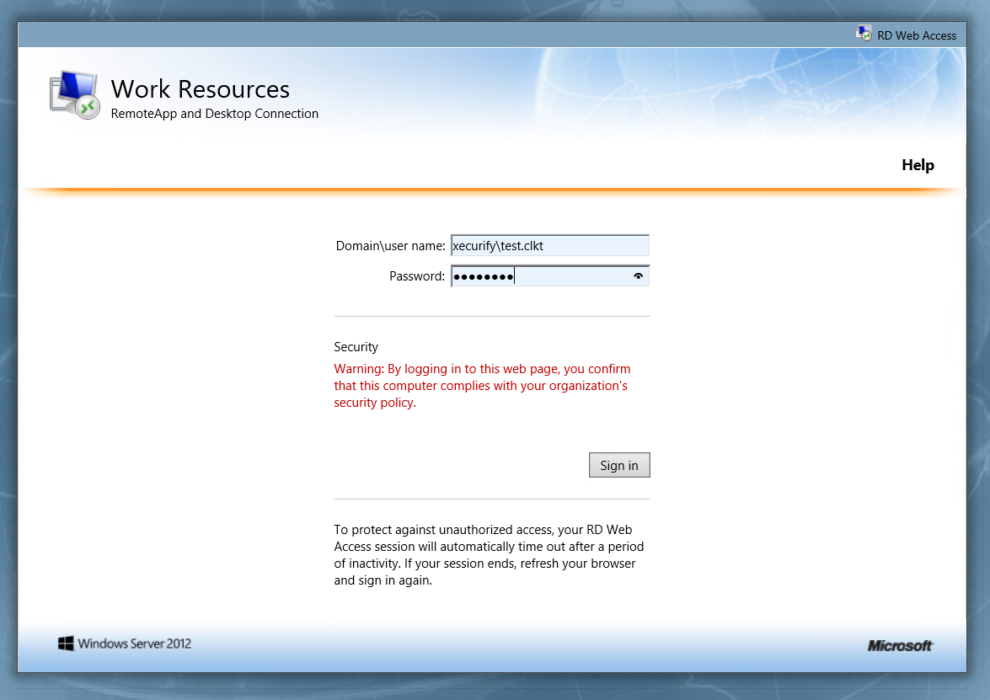What is Remote Desktop Web (RDWeb)
Recently, many businesses have started to include remote working opportunities for their employees as it has been proven to increase the productivity and efficiency of an employee’s workflow.
However, employees who worked remotely on a certain day found it difficult to access their work data stored in their office computers.
To overcome this and make an employee’s workflow easier, many businesses leaned towards Microsoft Remote Desktop Web (RDWeb), which allows employees to access their office desktops from any location.
What is a Multi-Factor Authentication (MFA)
Most business operations nowadays happen on online platforms, whether it is communication with customers, storing confidential data, or even using the remote desktop web (RDWeb). Thus, managers started installing multi-factor authentication applications to protect the data from external parties of an organization.
The multi-factor authentication can be connected to many different platforms. For instance, when Microsoft RDWeb MFA is installed, managers will be at peace knowing that whoever is accessing an office desktop is from within their organizations since the remote desktop web can be used from anywhere.
The MFA application is essential to adding extra layers of protection on many platforms. With an MFA application connected to a platform, additional security questions must be answered by those trying to log into an account in order to verify their identity and ensure that they belong to an organization.
Why the connection between RDWeb and MFA applications is essential for businesses
Using RDWeb is far more riskier than storing data online. That is because when someone is granted access to a certain desktop, they not only have access to whatever is stored in that computer, but they also have access to the online platforms which are already logged in from an internet browser.
So, remote desktop web increased the risks of losing confidential data to outsiders. For that, adding extra layers of protection with an MFA application is essential for businesses to protect their company data and not risk their business reputation.
What businesses need to add extra layers of protection with an MFA application
To get started with an MFA application, you will need two things:
- MFA application
- Domain account
A beginner’s guide to connecting an MFA application to their Microsoft RDWeb
1. Downloading the best MFA application for a certain organization
Many MFA applications are offered in the market for businesses, and the large amount can make it difficult to decide which application is the best fit for an organization’s culture. For that, managers need to do thorough research to find the best-fitted application for their employees.
One aspect that managers should pay attention to during the research is the application’s complexity level. Some applications may require high technical knowledge to use, which makes using the application difficult for employees.
2. Creating a domain account with the organization’s name
The next step is to create a domain account for the business. Someone who is trusted in an organization should be in charge of the domain account, as this account is responsible for providing access to whoever wishes to get remote desktop access.
Once the domain account is created, managers may use the username and password to sign into the MFA program and encrypt all work devices.
3. Connect the Microsoft RDWeb application with the MFA provider
The next step is to connect the MFA application to the Remote Desktop Web. This stage connects multi-factor authentication with the domain account to the remote desktop service provider, forming a shell through which others are unable to cross if the MFA application cannot validate their identity.
4. Allowing employees to get access to see the company desktops remotely
The last step is to connect employees’ usernames with the MFA application so that they are able to use the organization’s MFA.
After giving employees access, each should test and see whether their accounts are protected with the MFA. Employees can do this by entering their username and password, where they will be asked to provide additional information – such as fingerprint scans, face recognition, or a one-time code sent to their mobile devices. By providing the additional information, they will get the access they need from the MFA application by providing the additional information.
Conclusion
To conclude, many businesses nowadays face significant risks of losing data to other parties, which might affect their company’s reputation.
As a result, businesses should use MFA systems to protect their devices as much as necessary to avoid penalties from their customers for losing personal data.