Jailbreaking iDevices though considered as an illegal practice can unleash the true power of your iDevices. But in my opinion, it’s just ‘Unleashing the Potential Power’ of your iDevices. The true power is derived when you actually do or implement stuff on your jailbroken iDevices that cannot be done or implemented on regular non-jailbroken iDevices.
For the past few days i have been writing posts on some cool stuff that you can try out with your iDevices. I have already discussed about cool tweaks like Anicons, GPower Pro and the Brightness Slider. I have also written a post about the ‘Top 10 things to do with your jailbroken iDevices’. And today I am going to tell you how to use and implement the second best feature from my list i.e. ‘Activator’.
What is Activator?
Activator is an app that you can access once you jailbreak your iDevice. It is one of the default apps that you get along with CYDIA. This is really one of the most powerful and useful apps that you will ever come across on a jailbroken iDevice.
How to get Activator?
If you already using Activator on your device, good! If not, just get it! Now compared to all the other tweaks and apps, Activator is very easy to get. This is because you do not have to add any repos separately. Activator can be found in the ‘BigBoss Repo’ that is already present in your Repo List by default.
Hence in order to get Activator, simply go to the BigBoss repo and scroll down until you find the link to the Activator. And when you do, you will observe a screen somewhat like the one shown in the screen-shot below:
Once you get it, tap on the link for Activator. You should notice a second screen:
Now simply tap on ‘Install’ button located at top right hand side of the screen and simply follow the on-screen instructions.
Now in the first image you can see a ‘GREEN TICK MARK’, adjacent to the name ‘Activator’ and in the second image you see ‘MODIFY’ instead of ‘INSTALL’. This is just because I already have Activator installed on my device. When you do it for the first time, you will ‘NOT see the Tick Mark’ and will get the ‘INSTALL’ option instead of ‘MODIFY’.
How to use Activator?
This is the most simple and interesting part. Go to Settings and find Activator. Now to keep it short and simple, I am just choosing the first option on every screen. If you follow me exactly, this is where you should reach:
You will reach the Last Page of the above displayed image, but your ‘Currently Assigned to’ section will be blank. What I did was just selected the ‘Play/Pause’ option, which was visible to me. You too can do the same.
Now since we selected ‘Anywhere’ in the Second Tab, you don’t even have to go back to the home screen. Simply double tap your Home button and you should be able to listen to the current song in your playlist.
This way you can use Activator and customize your shortcuts.
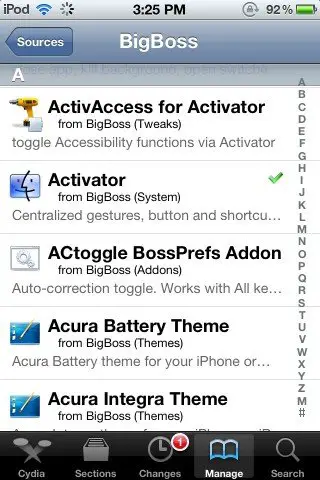



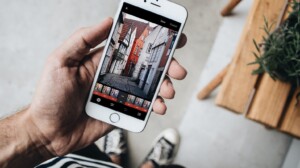


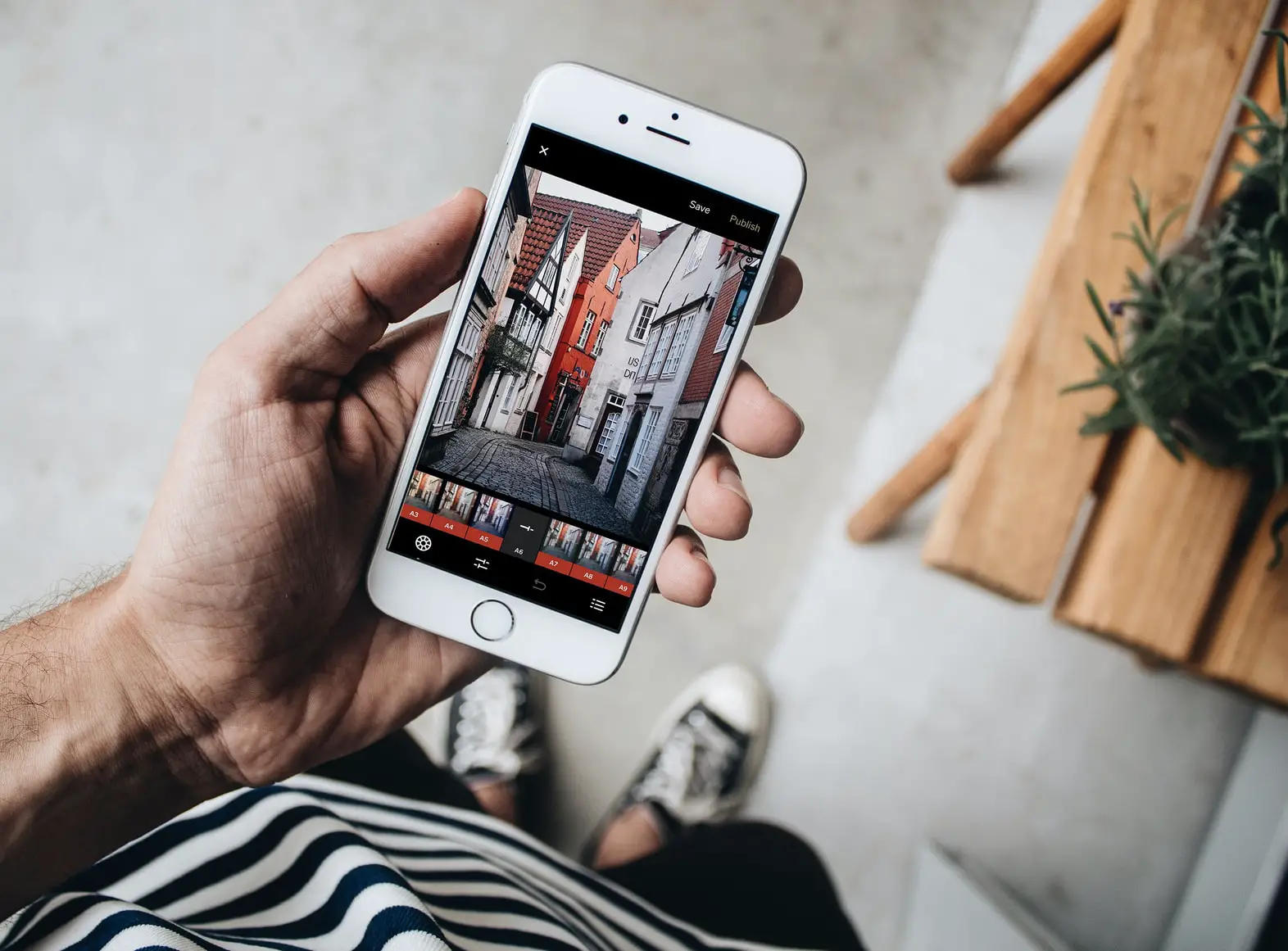
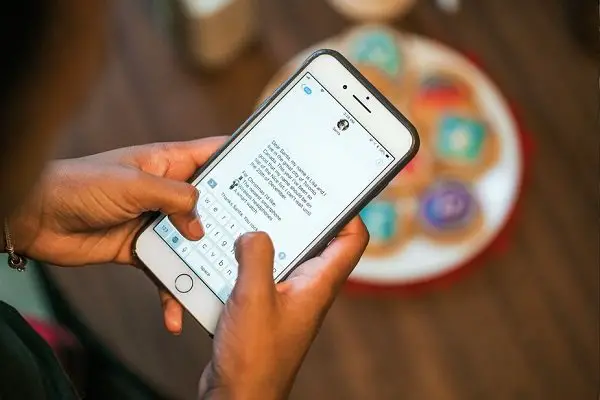
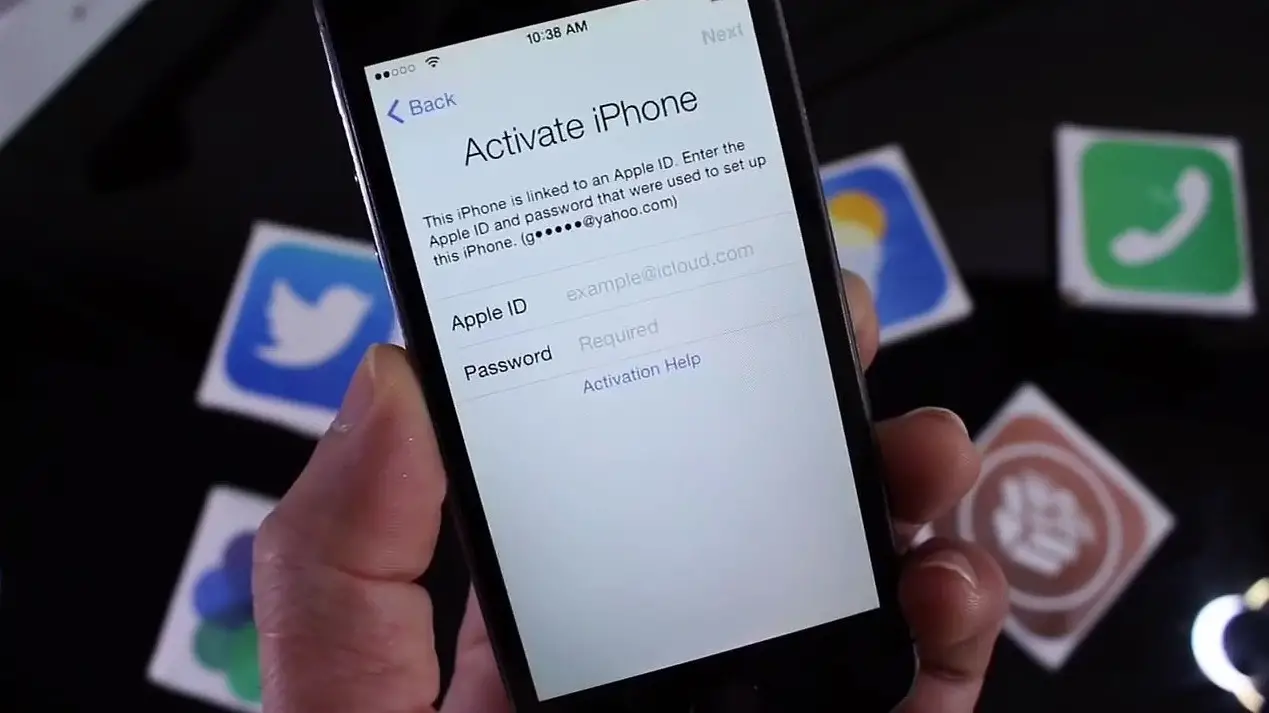

2 Comments