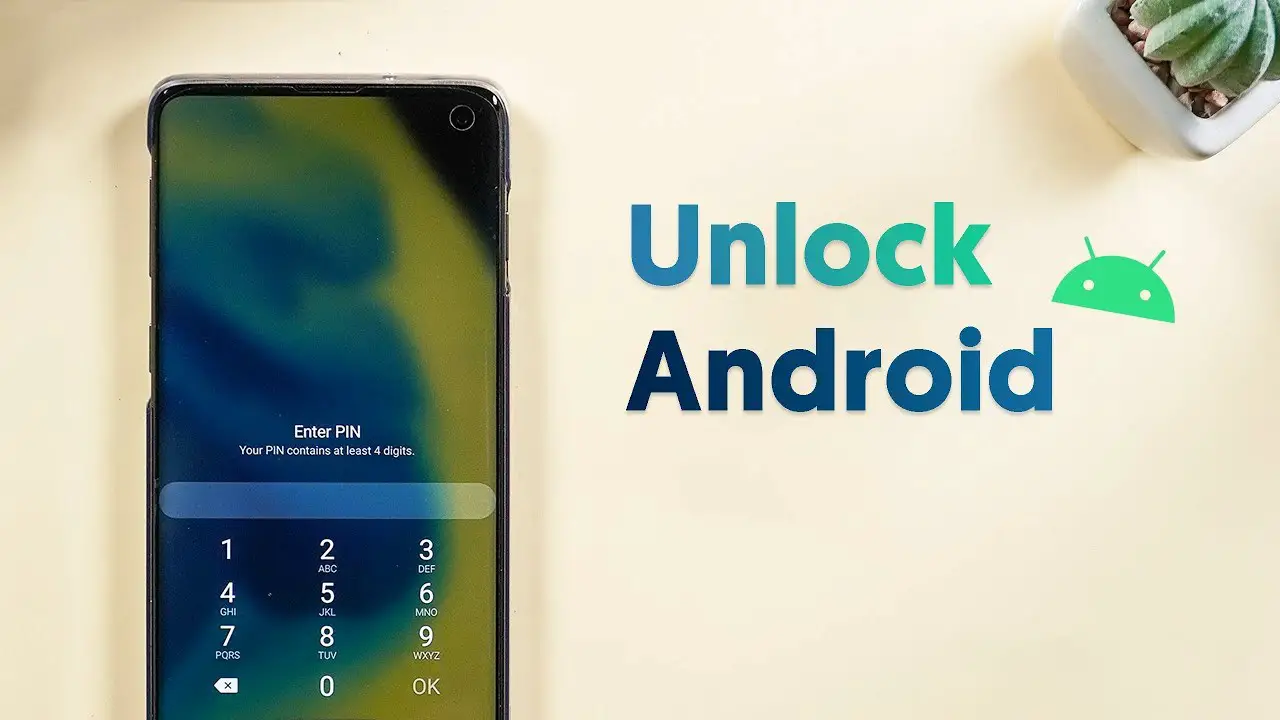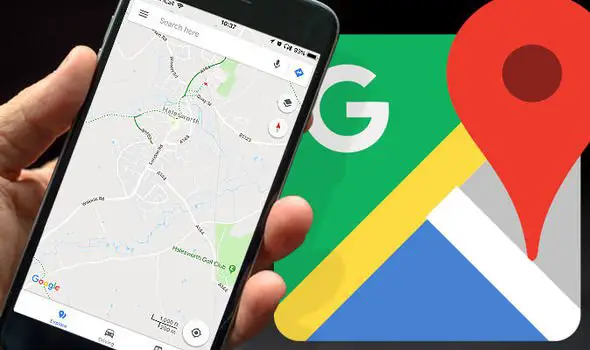Storage management is a big concern for most of the smartphone users. Because of the new camera features and updated content handling system, smartphones tend to store a lot of data in its storage space. Also, the advancements in the mobile camera have even catalyzed the wastage of storage space. The ultimate solution to get more storage space in the smartphones is deleting the older photos and videos. In this guide, we will help you learn how to automatically backup the photos on an Android phone.
We click maximum photos at important occasions and store it on our devices as great memories. We keep them on our devices to recall the old events and memories. So deleting those photos and videos to clear more storage space is an unthinkable activity for most of you. However, we still delete all those good memories to get some storage space. If you are one of them, we have a simple solution for that issue. Why not thinking about backing up your old photos to some secure place? Yes, it is possible now. Follow the guide carefully to auto backup photos before deleting photos from your phone.
How to automatically backup the photos on an Android phone using Google Photos
When it comes to photo storage, the first and most important platform is Google Photos. This platform is managed by Google itself. So this one is the best photo backup platform. Also, Google Photos is a free platform, which you can share & store unlimited photos for the lifetime.
Every Google account comes with Google Photos and free photo and video backups for an unlimited number of 16MB photos and 1080p video. But if you want to save your photos and videos to its original quality, it will consume your Google Drive storage space. However, if you have a Google Pixel smartphone, you can still upload the photos in original quality without any limitation.
How to set up automatic backups in Google Photos
- Download and install Google Photos app from Google Play Store if it is not already installed.
- Open the app, and then it will prompt for permission to access photos and videos on your device. Tap on ‘Allow’.
- As a default, Google Photos app backups automatically. If it is not turned on by default, toggle the option Backup & Sync in the popup window.

- Default settings reduce the quality of the photo. If you want to backup photos and videos in the original quality, tap on Change settings.
- Now it will open up a window to choose the upload quality. If you want to upload in original quality, choose Original, otherwise choose High Quality.
- The default settings upload the photos to Google Photos when your device is connected to a WiFi network. If you want to backup automatically using mobile data, tick the option Use cellular to back up.

- Then, tap on the back arrow located at the top left corner, then tap on Done.
Now you have successfully enabled automatic backup of photos and videos to Google Photos. But remember, using Original quality upload does not cover the free unlimited plan of Google Photos. It consumes your Google Drive storage space. So use it wisely. Because the High-quality upload is more than enough for us.
Now you have enabled the backup settings. But, you need to know how to save the storage space after backing up. Follow the steps provided below:
How to free up space using Google Photos

- On your Android phone or tablet, open the Google Photos app.
- Sign in to your Google Account.
- Tap Menu
Free up space
- You’ll see how many items will be removed. To delete all the items from your phone, tap Free up.
This will remove photos from your gallery. To access those photos, go to Photos app, and they will be available on the phone. There is no need to redownload those photos as they ware available offline.