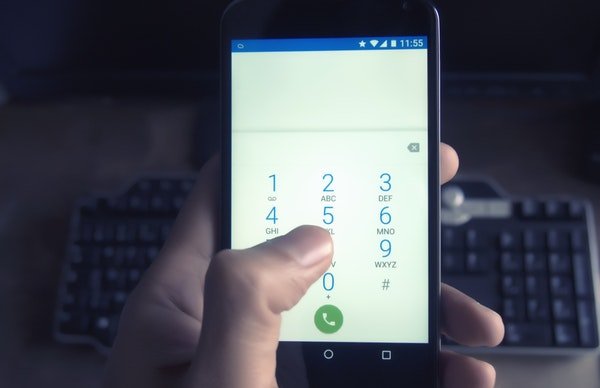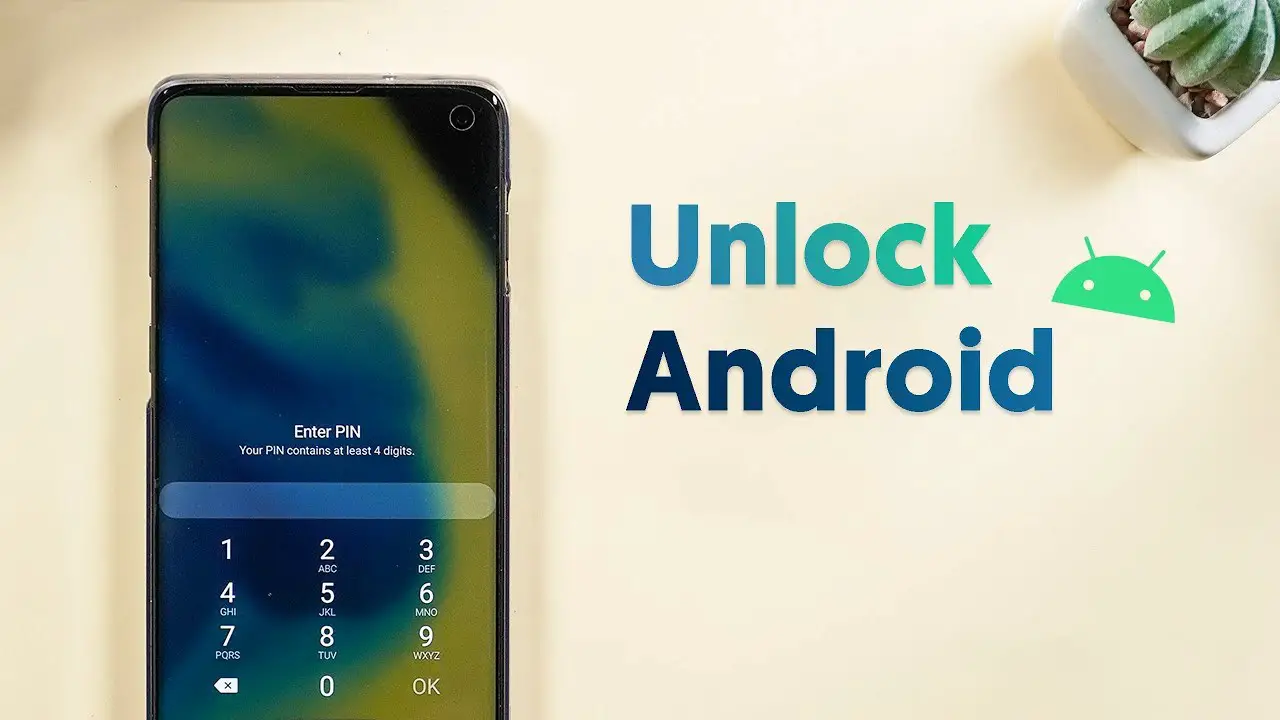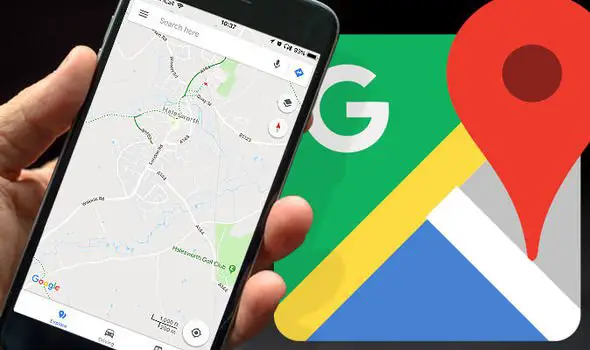One cannot lose the contacts saved on the smartphone, as they are important in the daily life. You cannot assure that the smartphone will work forever, and the digitally saved contacts will be there until you delete. You can lose the contacts saved on your smartphone by accidental deletion or any error caused by the device. Even worse, if you lose your phone. Here is how you can backup and restore Android contacts, and prevent losing all your contacts by backing them up in advance.
How to backup and restore Android contacts
There are several ways you can backup every contact from your smartphone. You can either save the backups to your smartphone’s local storage or any cloud storage to access from any smartphone.
Backup and Restore Android contacts with local storage
Using this method, you can combine and export all the contacts in your smartphone storage and SIM card to your SD Card or any other storage medium. You can either use the default contacts app from your smartphone vendor, or the Google’s own Contacts App. Here we demonstrate the tutorial with the help of Google’s contacts app. Here is how.
- Open the Contacts app in your smartphone.
- Swipe right from the app or tap the hamburger icon at the top left corner. (The same is available from the three dots options icon in normal contacts apps).
- Select Settings to enter the configuration window.
- Scroll down and tap on “Export.“
- It will ask you to choose the backup exporting destination. You can either choose the Google Accounts connected with your smartphone or the local storage.
- Tap on Export.
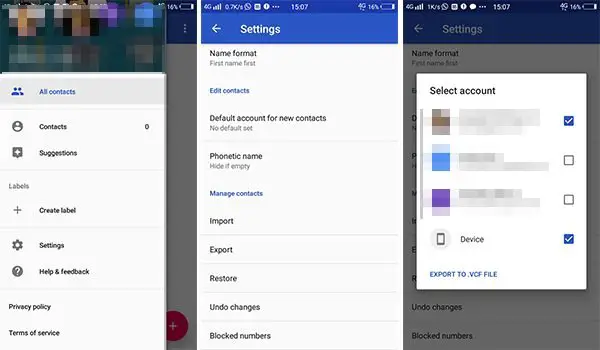
You are now all set and the contacts will be exported to the destination soon. Here is how you can restore the backup contacts. This is useful when you are switching to a new phone or reset your Android Phone.
- Go to the contacts settings.
- Tap on Import > Choose the Source (.vcf file or SIM Card) and start importing.
- In case you want to import the contacts from your Google Account, tap on Restore and choose the Google Account.
- Follow the further procedures to finish importing.
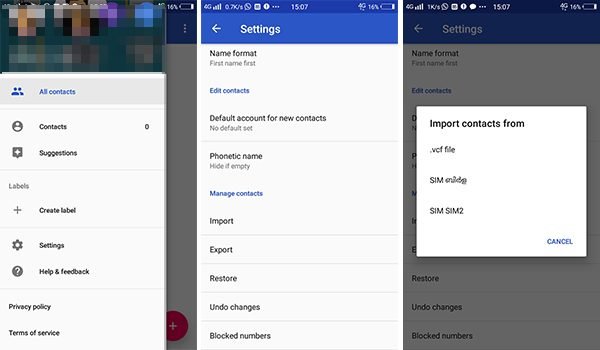
Related Reading: How to Backup Photos which you capture in your Android Phone.
Backup & Restore Contacts using the Cloud
There are several services available to backup all your contacts into the cloud storage. You can backup contacts to the Google account of yours using the previous methods. If you want to upload it automatically to a secure third-party service, here is how. We choose the SYNCit app from the Lenovo group to backup and restore contacts easily.
- Download and install the SYNCit app from Play Store.
- Open the app and allow permissions.
- Tap on the person icon at the top right edge and log in with your Lenovo ID. You only need a Lenovo account to set it up and works with any Android smartphones.
- After Logging in, Tap on “Backup Contacts” and choose every contact saved in your smartphone.
- Every single contact on your smartphone will be synced with the Lenovo Cloud storage. The app also lets you save the complete backup of your messages, and call logs. There are many other contact operation options are available in the app.
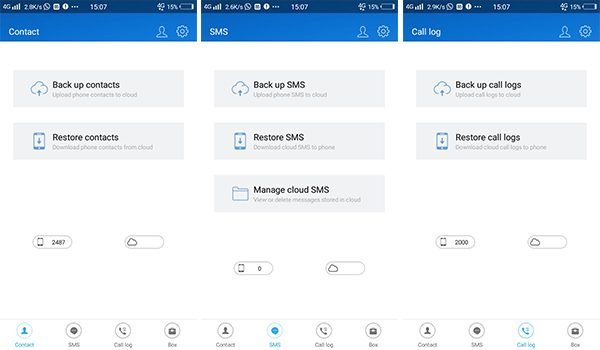
Well, whenever you want to restore all the contacts to any smartphone, you can do it easily. Here is how to restore contacts.
- Open the app and tap on Restore Contacts.
- All the contacts that saved to your Lenovo Cloud storage will be synced within few moments over the network.
Above mentioned are the most helpful and easiest methods to backup and restore all your contacts at a go. Feel free to suggest other ways if you know some.