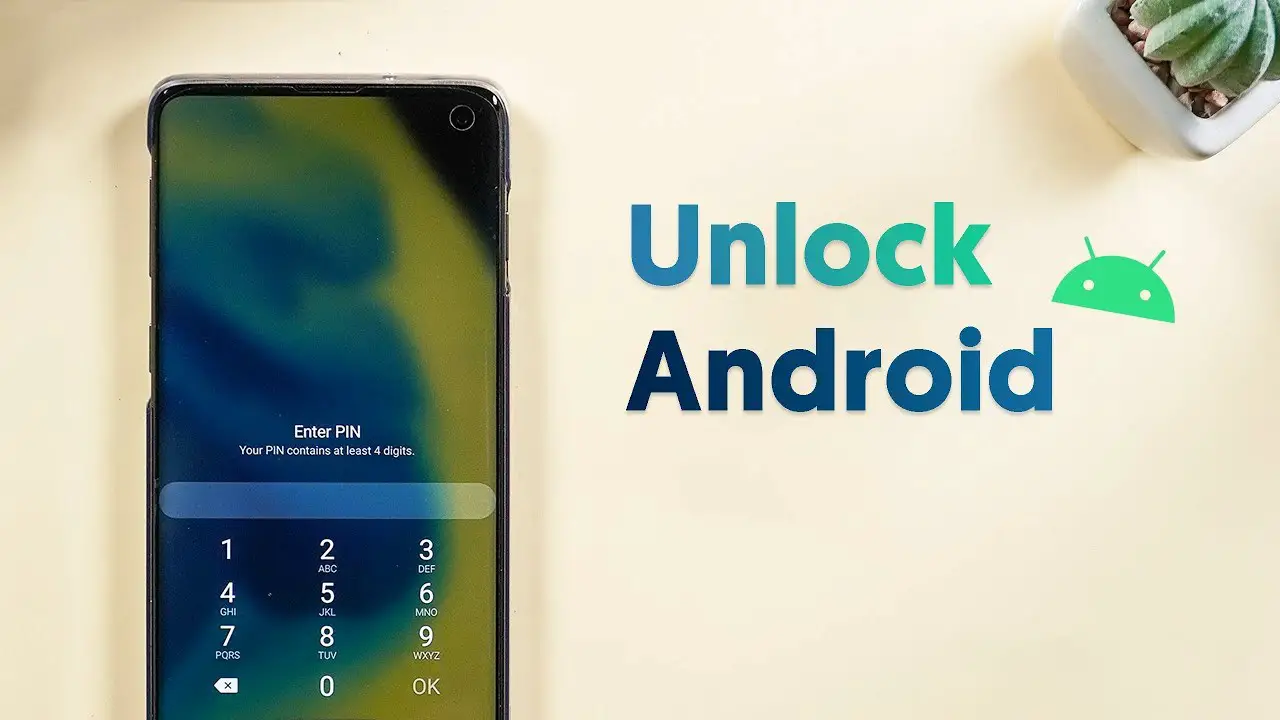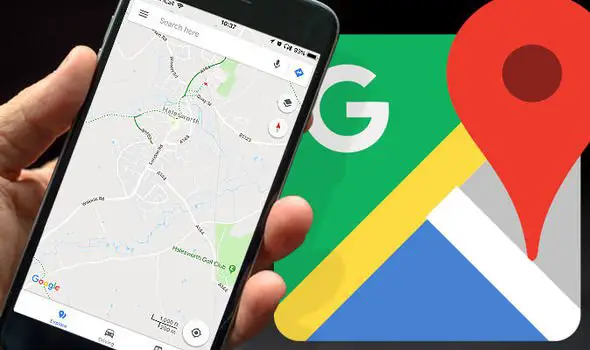Samsung’s TouchWiz UI comes with a tremendous amount of unique features that help make them unique. Among them, Smart Alert and Direct Call features found themselves a space in the favorite features. These two features are available on every model the Taiwanese manufacturer release. In this guide, we will learn how to enable Smart Alert and Direct Call on Samsung smartphones
How to enable Smart Alert and Direct Call on Samsung smartphones
Samsung Smart Alert is a feature on Samsung devices, that shows you notifications and missed calls using vibration/alert sound while you pick up the device. With the Direct Call feature, you can dial any contact directly from the messages window or contact screen. All you need to do is to hold the smartphone near to your ear. It automatically triggers the call to the contact you are viewing.
How to enable Smart Alert
The Smart Alert feature by Samsung is available on every Samsung Smartphones runs on Android 4.0 Ice Cream Sandwich or later. Surprising, huh? The function has been there from 2014 on all Samsung devices. By this feature, it will notify about the pending notifications again when you take the smartphone. So you wouldn’t miss them again. The method to turn on the feature on latest versions of Android differs from older KitKat or Lollipop Android versions.
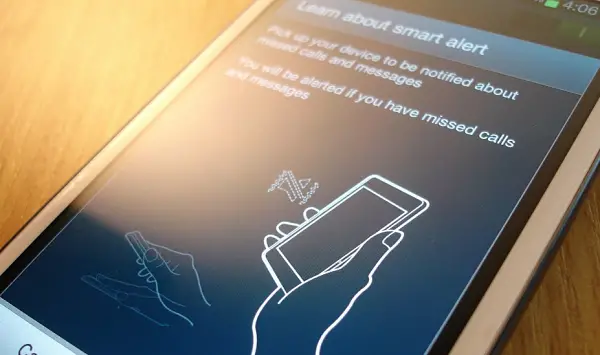
How to enable Smart Alert on Android Marshmallow, Nougat, and Oreo
- Open “Settings” on your Samsung smartphone, from app drawer or Quick Settings panel.
- Scroll down and tap “Advanced Features.”
- There you can see many options. Scroll down until you see “Smart Alert.”
- Tap on the “Smart Alert” and toggle on the feature.
- You can turn off the feature from the same window itself.
Enable Smart Alert on Android KitKat or Lollipop
- Tap on Settings from Apps.
- Scroll down and select “Motions and Gestures.“
- From here, you can turn on Smart Alert on your Samsung smartphone.
Enable Smart Alert on Android 4.0 Ice Cream Sandwich
- Go to Settings on your smartphone.
- Select My Device > Motion.
- Enable Smart Alert by tapping on “Smart Alert.”
How to Enable Direct Call
Like Smart Alert, the Direct Call feature is based on the Motion gesture triggered option on Samsung smartphones. The Direct Call is available only on smartphones with proximity or gyro sensors. You can instantly call any contact while reading a message or checking call logs of that contact. It will immediately connect you with the contact when you place the smartphone near to your ear. It is also available on every Samsung smartphones since Android 4.0 Ice Cream Sandwich to the latest Android Oreo running Galaxy S9.

How to enable Direct Call on Android Marshmallow, Nougat, and Oreo
- From Apps drawer or Quick Settings, Open Settings panel.
- Choose Advanced Features from the Settings window.
- Scroll down to see “Direct Call.”
- Tap on the Direct Call and turn it on by tapping on the toggle button.
Enable Direct Call on Android KitKat or Lollipop
- From Settings, Open “Motions and Gestures.”
- Tap on “Direct Call.”
- From the window opened, you can enable Direct Call.
Enable Direct Call on Android 4.0 Ice Cream Sandwich
- As same as the steps we followed on Smart Alert, go to Settings on your smartphone and choose My Device.
- Scroll down and select “Motion” Settings.
- You can see the Direct Call just below the Smart Alert.
- Tap on it will turn on the Direct Call. You can also disable from the same window itself.