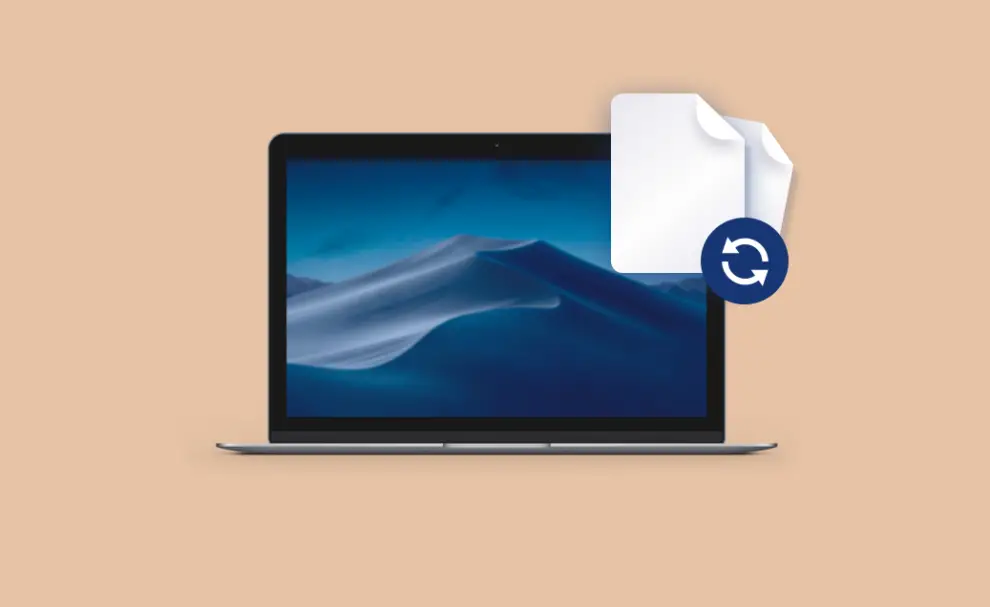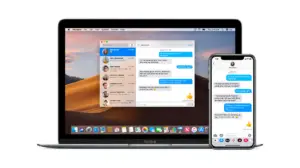We’ve all at some point deleted a file on our MacBook we did not intend to delete. Recovering a permanently deleted file on your MacBook is difficult, however, it’s not impossible. In this article, we’ll guide you on how to recover recently or a permanently deleted file on your MacBook. There are essentially three ways you can recover deleted files on your Mac. These include:

Recover deleted files on Mac from Trash
If you’ve moved a file to Trash but haven’t deleted it permanently using Command-Shift-Delete or Command-Shift-Option-Delete, you can easily recover the file. Just click on the Trash icon in the Dock and search for the deleted. Once you find the file, just drag it out of the Trash onto the desktop. That’s it, the file will be restored to your Mac.
Recover Deleted Files on Mac without software
Things get a little tricky if you emptied Trash or bypassed it using Command-Shift-Delete or Command-Shift-Option-Delete, as you can neither undo Trash nor can you find deleted files. Though there’s still hope provided you’ve backed up files on your Mac using Apple’s Time Machine. If you use Time Machine, which is baked into macOS, it’s relatively easy to recover lost files. Here’s how it works:
- Just launch Time Machine by heading over to System Preferences> Time Machine or using Spotlight Search.
- Locate the deleted files from the backup that you created before deleting the file/files.
- Once you find the deleted files, just select the files and click Restore. The file will now be restored on your Mac.
NOTE: Readers, however, be reminded that this method only works if you’ve created Time Machine backup before you trashed/deleted the file. We suggest you start using Time Machine as it’s the easiest way to recover deleted files on your Mac if you accidentally delete it.
Recover Deleted Files with Software
In case you don’t use Time Machine, all is not lost as there are several data recovery tools for Mac. We advise you to download EaseUS Data Recovery software for Mac, which can retrieve deleted files from your Mac. It’s free software that allows you to recover all of your files up to 2GB. It offers a clean and intuitive user interface without any complex tools and functions. Hence, even first time users won’t likely face any hassles while using the software. Besides, it can also recover deleted photos, audio and video files, emails, as well as browsing history with data recovery software.
How to use EaseUS Data Recovery for Mac:
Download and install the software, launch data recovery wizard, then run EaseUS Mac Data Recovery program on your Mac.
Next, you’ll have to select the disk/partition where your lost data was stored, then click Scan to begin file scanning.
Finally, once the scan is finished, just preview all the retrievable files, then select the files you want to recover and then restore them by clicking ‘Recover Now’.
Wrap Up
There are a bunch of methods to recover deleted files on your Mac. Files in the Trash aren’t permanently deleted. Besides, even emptying Trash doesn’t remove deleted files completely as there’s still a possibility of recovering it. That said, the best way to recover deleted files is to make regular backups on your Mac. Use the built-in Time Machine feature to recover a file or folder you’ve deleted easily.