Skype is the most popular service that allows you to chat with voice over the Internet. By installing Skype on your computer, you can freely speak to another person that has Skype installed. You can also use Skype for instant messaging, and you can also connect your computer directly to a landline or mobile phone if you buy credits. Here is the complete guide to use Skype to make free calls and smartphone.
How to use Skype to make free calls
Skype is one of the very first, popular Instant Messaging and video chatting apps available across the platforms. A telecommunication firm Skype Technologies S.A.R.L initially developed it. The service is currently under the Microsoft, and the company has brought many additions to this. The Skype was ubiquitous among smartphone and PC users before the WhatsApp and Facebook Messenger hit the market. You can easily connect with people, text, make VoIP (Voice Over IP) calls and video calls. The service has over hundreds of millions of users across the world. Mainly, the Skype is ideal for enterprise use, rather than personal usage.
Installation and Setup
You need to set up your Skype account on the device that you want to use the service. The app is currently available to use on almost every platform including Windows PC, Windows Phone, Android, Linux, iOS, and MacOS. You can go through the tutorial to install and set up the skype on each of the devices.
Install & Setup Skype on Windows
- If you have Windows 8, 8.1 or 10, head to the Windows App Store. You can also get the app from Store if you have Windows Phone, Hololens, Xbox One.
- Search for “Skype” and Install the app.
- When the installation is done, click on “Launch” button in the notification.
- If you have the Windows 7 or older Operating SYstem versions, download the Skype Installation package from here and install. (Choose “Get Classic Skype” from the drop-down menu).
- Open the app and login with your Skype credentials. You can also use your Microsoft account.
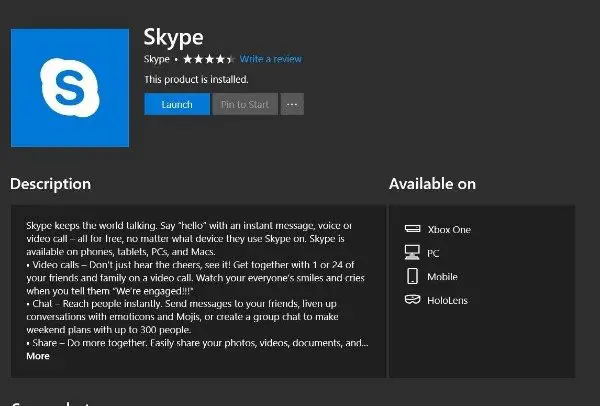
Install & Setup Skype on Android/iOS
- Download and Install the Skype from Google Play Store or Apple App Store.
- Open the App and login using the account details.
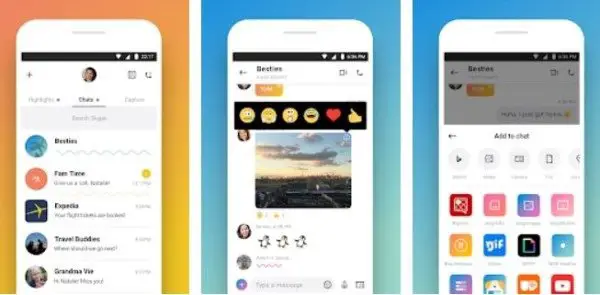
Install & Setup Skype on Linux
- Visit the Get Skype page and choose the package for your version of Linux.
- Download the package and Install using the specified commands. Here is an example.
- If you have the Debian version of Linux, copy the .deb file to any folder.
- Open the command line and enter
cd [path to folder] - Enter the following command on the next line:
sudo dpkg -i DEB_PACKAGE
Replace the DEB_PACKAGE with the filename (skypeforlinux-64.deb).
- Open the app post-installation and log in.
How to make Audio/Video calls on Skype
- Log in with your Skype or Microsoft account.
- Tap on the contacts button to see your contacts. Otherwise, search among your contacts to make instant video calls. You can also find any other people who are not in your contact list. But, need to wait till the approve the request.
- Open the contact to enter the messaging environment.
- Tap on the Video Camera button at the top to start video chatting. You can also make audio calls.

Apart from the personal contacts, you can also search and add chatbots which send automated replies. Let us know if the article helped you to use Skype to make free calls.
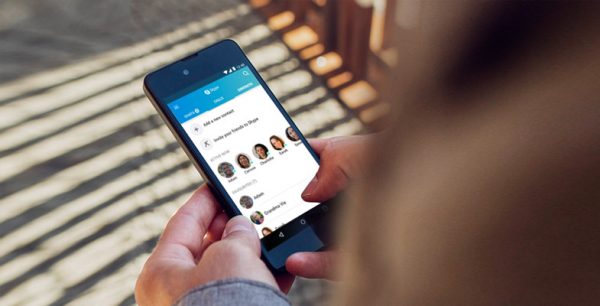








1 Comment