Playing your favorite games on the iPhone and iPad is always fun. But today a lot of people use iDevices as their hardcore and only gaming devices. So iPhone and iPod gaming is no longer referred to as ‘Killing Time’ or ‘Taking a Break’.
There are people who spend hours playing Angry Birds and collecting all those hidden golden eggs or in cases like mine spend hours watering their plants and killing each and every zombie that steps foot on their lawn in Plants Vs Zombies.
Now imagine yourself to be in a position where you have completed more than 90% of your favorite game or may be you have somehow managed to break all records and made a high score in Doodle Jump or may be you have finally unlocked all the achievements in Plants Vs Zombies and one of the following things happen:
- You restore your iDevice and have no backup.
- Your iDevice crashes and has to be restored.
- Your friend accidentally (or on purpose) deletes the game.
- Your friend accidentally (or on purpose again) resets the game.
When any of the above happens, you have most probably lost your saved game data and profiles. Now, I know how much that’s going to hurt. All our game profile and all our records and achievements for which we worked so hard are no more there.
Fortunately, you will no more worry about this problem. Why? Because now you will be able to copy all your ‘Save Data and Profiles’ onto your Mac or PC. All thanks to a software named ‘iExplorer’.
What is iExplorer?
I’ll keep it straight and simple. iExplorer is a software that allows you to copy contents from your iDevice which you can paste on your computer etc. And when I said ‘Contents’ I also meant ‘Save Games and Profiles’ of all the games that you have on your device. And the best part is that this works on both jailbroken and non-jailbroken devices. Actually there is a lot more you can do with this software, but for now I will only be concentrating on single part, i.e. save game.
How to get iExplorer?
iExplorer is a free software. You can get it for free from here. It is available for the Mac as well as for Windows. Simply download the setup file and install it.
How to save game data and profile using iExplorer?
iExplorer can be used just like any other normal software. Now since I use Mac, I will show you how to use this software on the Mac. The Windows version is almost similar so you should have no issues (If you still do face any problems then let me know and I will help you sort it out). Here we go:
1. Simply connect your iDevice to your Machine and start iExplorer. You should see a screen like this: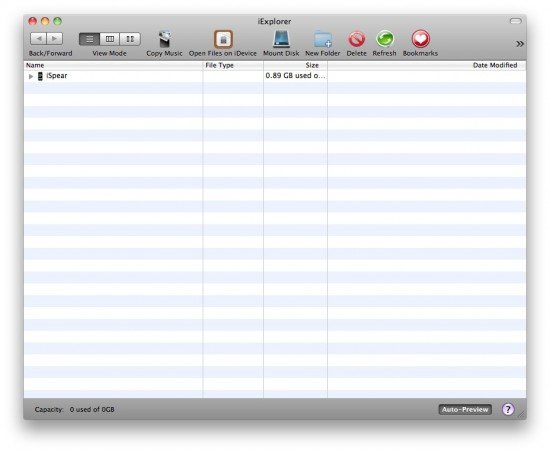
2. You must have noticed that iExplorer automatically detects your device and shows it to you as a folder. Simply expand the folder as shown below:
What I have done is simply expanded the main folder. So when you expand your main folder you get 2 new folders named ‘Root’ and ’Apps’. Go to Apps and expand it. You should be able to see a list of all the games you have on your device. Expand any game whose data you want to backup. In my case I have expanded the Plants Vs Zombies (PvZ) folder. Now all you have to do is copy the ‘Documents’ folder by clicking on it and dragging it onto your desktop. That’s it !!
BUT please do not forget that you are accessing the system files and folders of your device. So please DO NOT rename or edit any file or folder unless you are sure about what you are doing.
How to load game data and profile using iExplorer?
Now that you have copied the ‘Documents’ folder of the game which you wanted, all you have to do is go to that specific path again using iExplorer (i.e. till the time you can see the Documents folder) and simply overwrite the documents folder with the one that ‘You have on your Mac or PC’ and your done.
This way you can transfer your games save data from your iDevices to your Mac and Windows machine and vice versa.
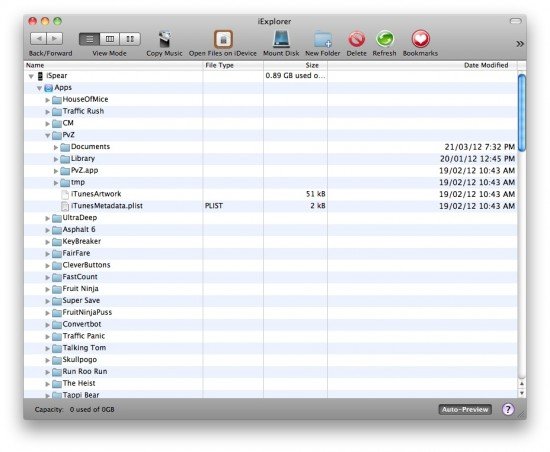


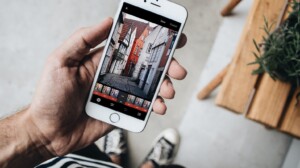


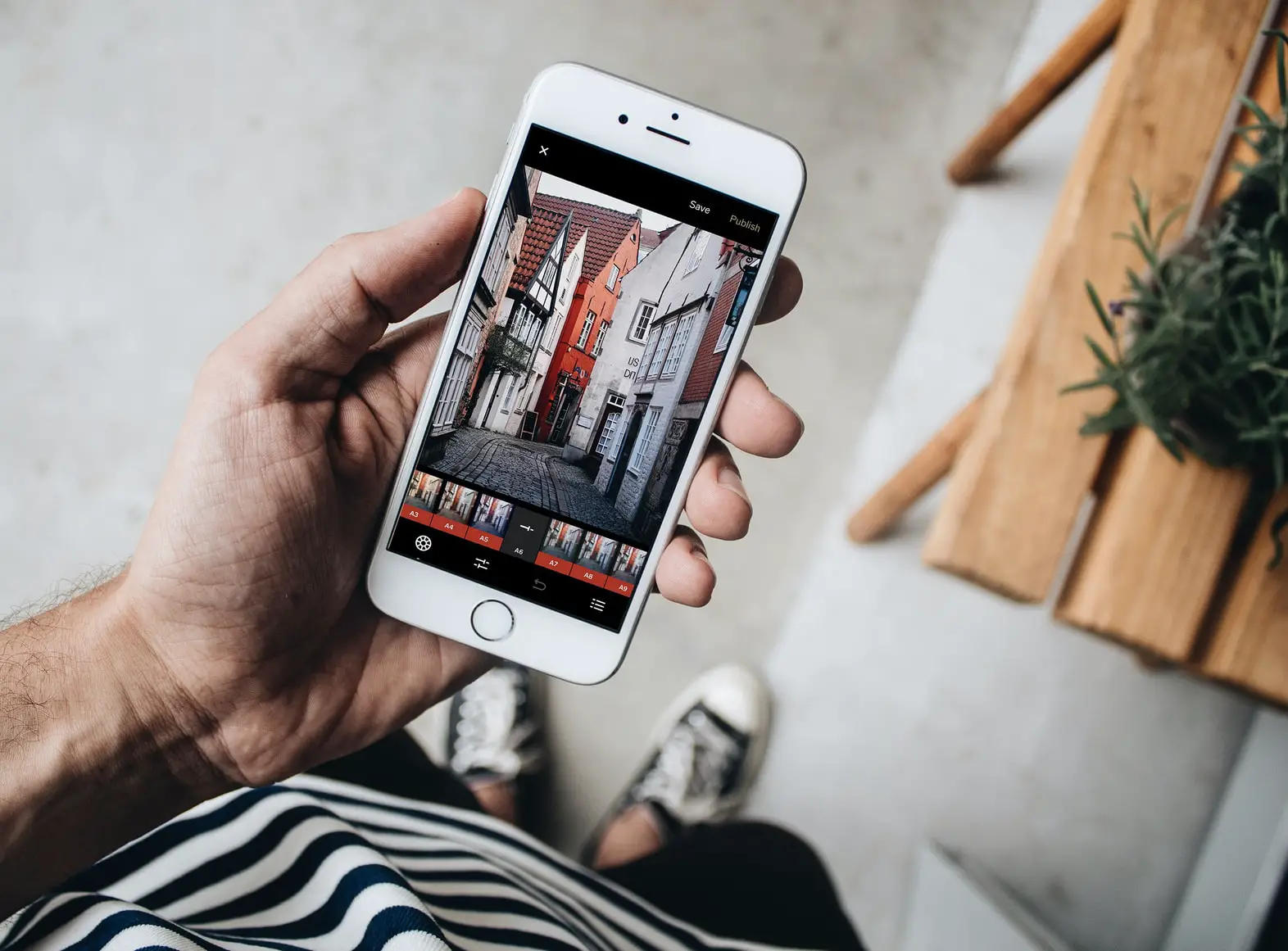
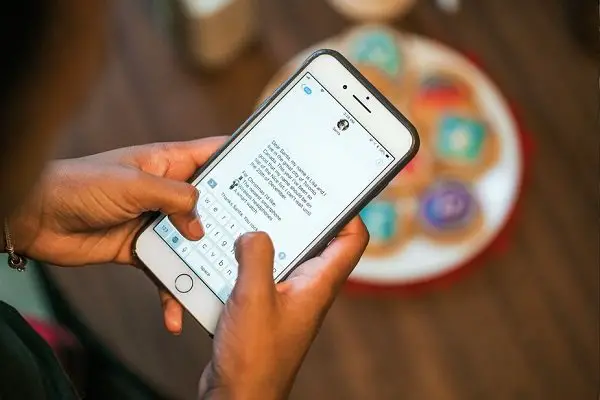
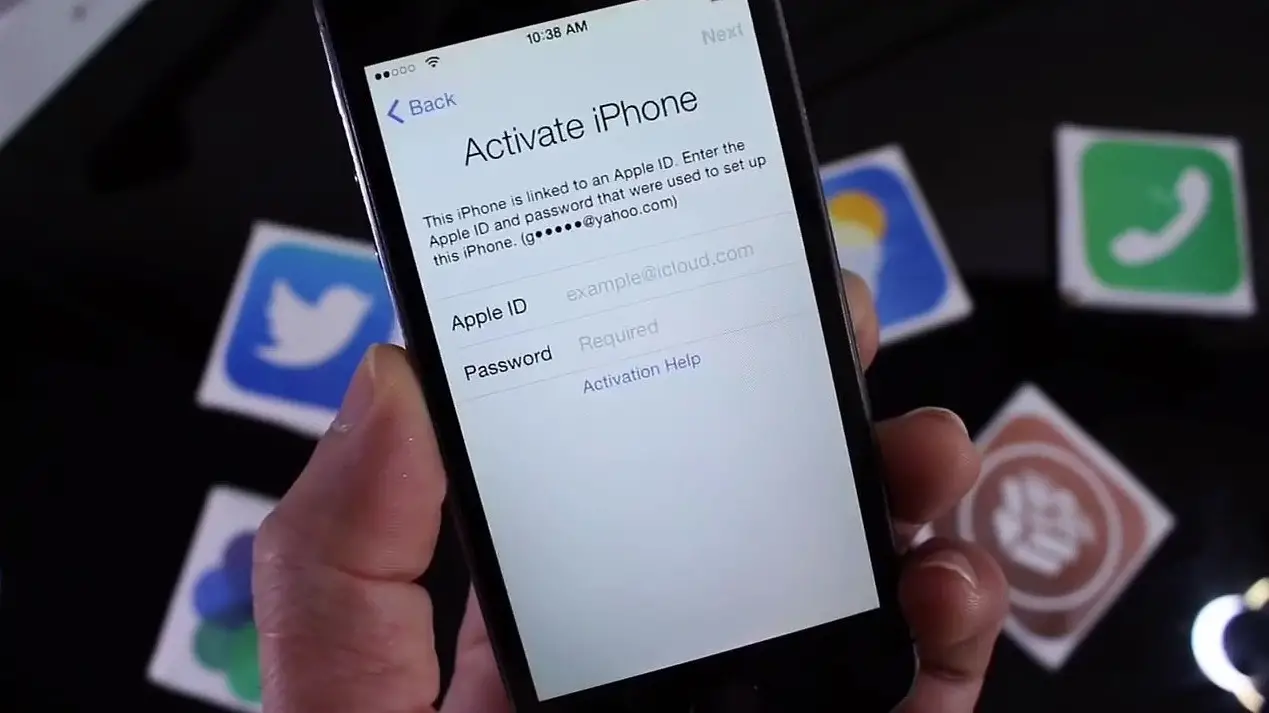

6 Comments