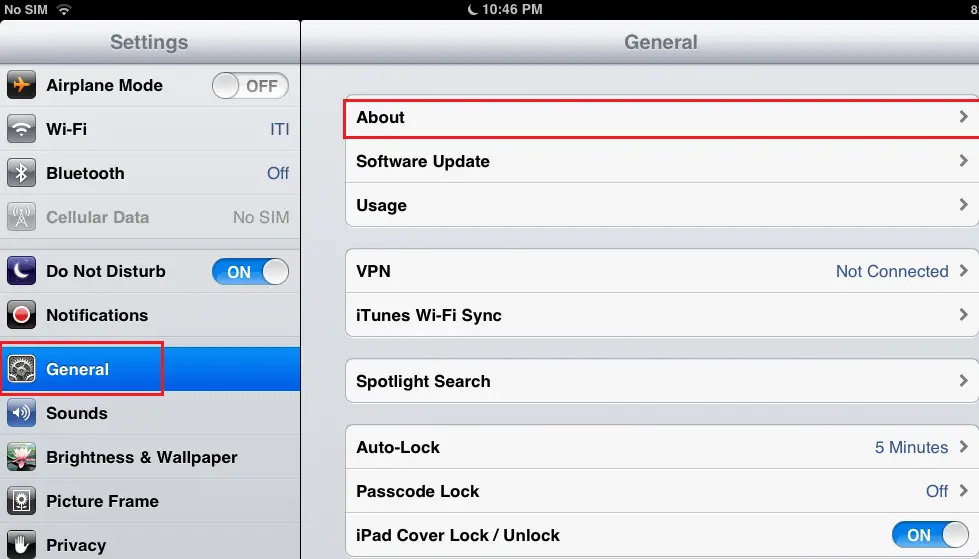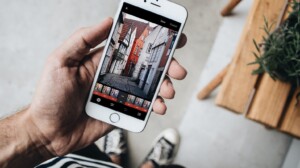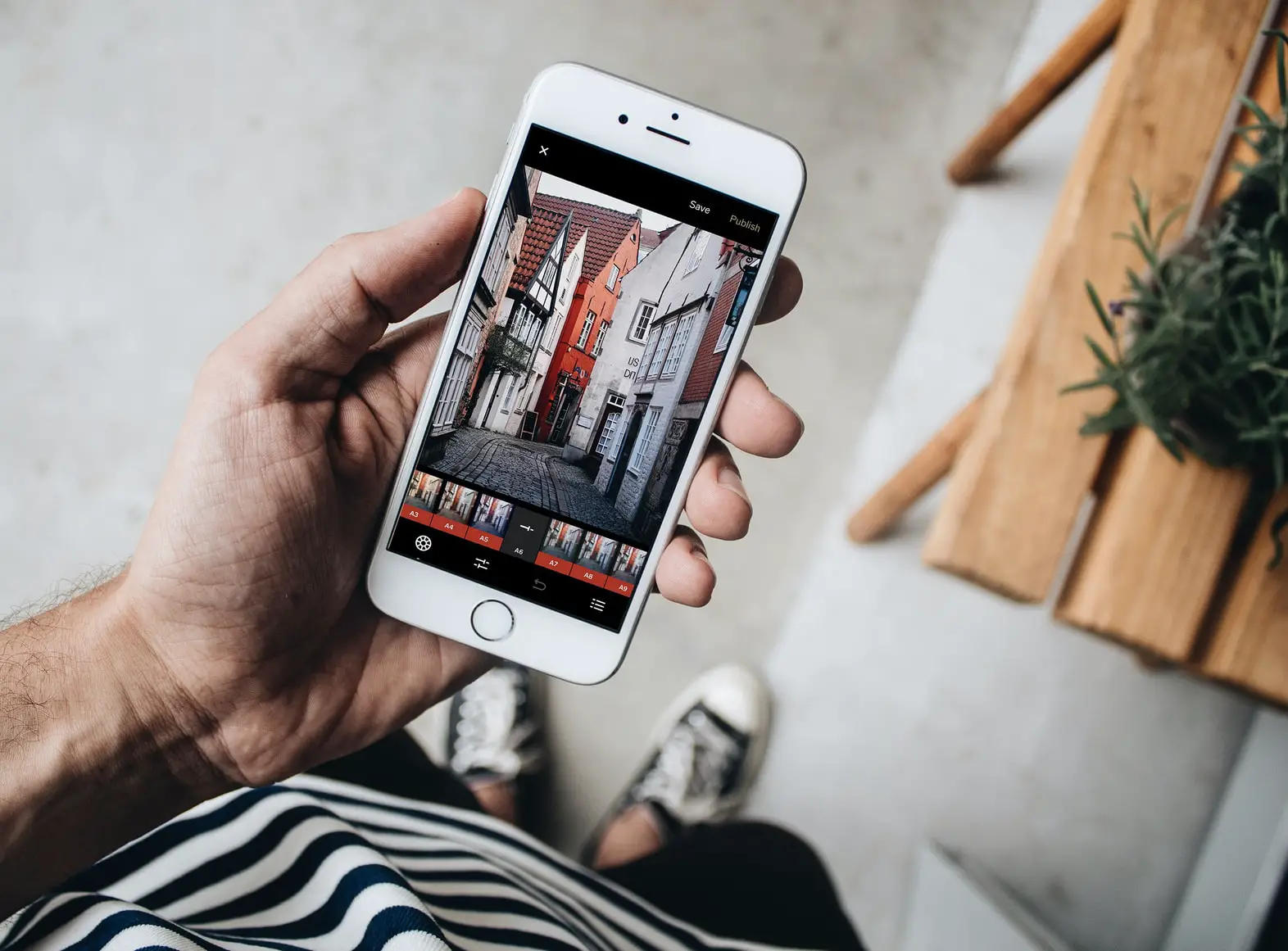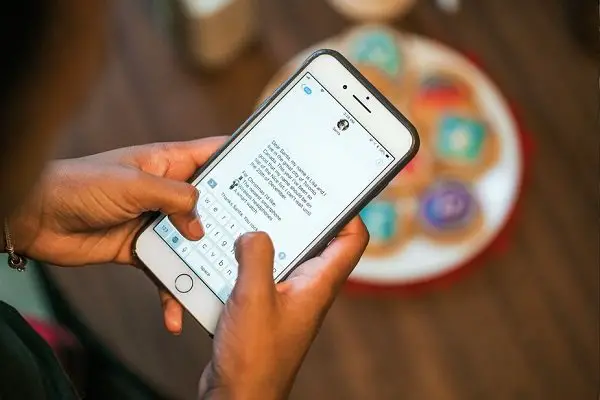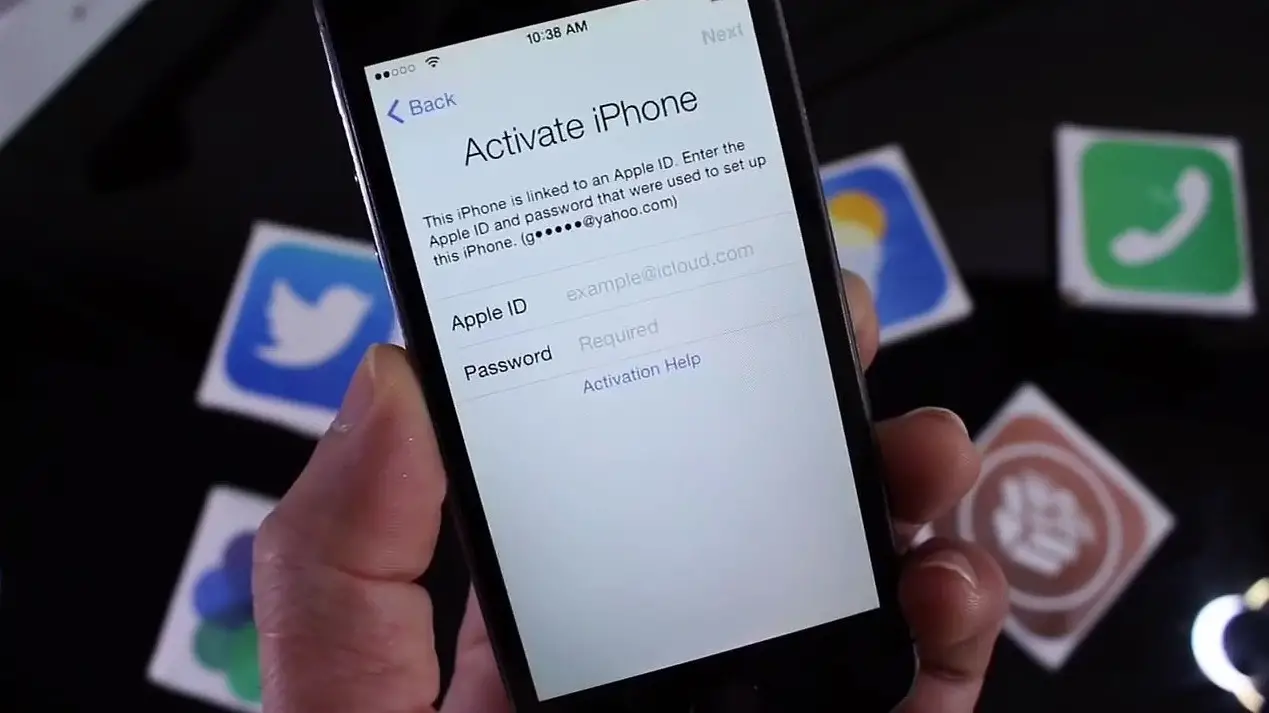Along with iOS 6, in came a new method of tracking users for advertisers and developers. Yes Apple introduced 2 new tracking technologies with the new iOS,
Identifier for Advertising (IDFA) – A technology that allows advertisers serve users with taget ads based on their behavior
Identifier for Vendor (IDFV) – Checks whether the ads served by advertisers actually lead app downloads or purchases or not.
In a way, The former technology assigns each Apple device (iPad/iPhone) a unique and anonymous number to behave like a cookie for tracking your web habits and the app in particular.
These features do not provide advertisers with a user’s personal information in any way but if you do not want your behavior beingg tracked there’s a setting included in iOS 6 that provide users with a way to limit but not eliminate sharing their devie’s IDFA.
Limit Ad Tracking in iOS 6
The process is a bit tricky. The option to limit IDFA is hidden in the ‘General’ settings menu rather than ‘Privacy’ settings. So, you need to go to the device’s ‘Settings’ page and choose ‘General’.
Then, you need to tap on the ‘About’ option to locate’ Advertising’ settings.

At this point, users can notice ‘Limit ad Tracking’ option. By default, ‘Limit Ad Tracking’ option is set to be OFF so it allows ad tracking.

You just need to pull the slider to the opposite end to turn off this feature. Doing so disables your device’s IDFA number. However, some apps may continue to use alternate ad tracking methods. That’s why the option reads as ‘LIMIT AD TRACKING’ and not ‘REMOVE AD TRACKING’.
If you are a Mac user, you will notice there’s a similar feature by the name ‘Do Not Track’. Also the same feature is present as ad blocker in many web browsers including Apple’s own ‘Safari’.