While watching the YouTube videos, have you ever felt the need for looping only a part of the video? For instance, you are watching a tutorial of Photoshop and need to practice a part of it. What do you do? You will watch that part over and over again until you get it entirely. But, while doing so, you have to pull the slider of the video back to the right place yet where it is needed for practice. It may distract you. What if you can loop part of the YouTube video you ware watching? Here is how to do it.
How to Loop a Part of YouTube Video?
So if you have this question, “Can you loop YouTube videos?” Here are three ways to do it:
- Auto Replay for Firefox
- Looper extension for Chrome
- Greasemonkey User Script
- Infinite Looper
To keep looping, you can install an add-on/extension for the web browser, or you can watch the videos on the individual web apps which have the function to loop the YouTube videos. Alternatively, you can install the Greasemonkey user scripts for your web browser to create a YouTube loop section.
1] Auto Replay for YouTube – A Firefox Add-on
Auto Replay for YouTube is the add-on available for the Firefox, which loops YouTube videos. When you are on the YouTube video, add the time range for which the video should keep looping the video.

To quickly turn off the looping, you can use the toolbar. The add on supports both YouTube’s HTML5 and Flash players.

2] Looper for Chrome to loop part of YouTube Video
If you are using Chrome, you can use Lopper, which is equally good. It adds a loop button on the video. To create the Youtube loop part of the video, click on it, and you can configure the time range.
3] Greasemonkey User Script

The User Scripts are the small scripts that work with the Greasemonkey add-on on Firefox but directly work on the Chrome browser without any installation of the Greasemonkey extension. Better Loopy for YouTube is the user script that can loop part of YouTube video or the entire video. The timing of the video to be looped needs to be entered on the interface of this script and hit the ‘loop’ button, then the clip is played in the loop mode. It will help you to loop a YouTube video from a certain point.
4] Infinite Looper:
This web app can loop part of YouTube videos on their website itself. For all these websites, you need to perform a search operation to fetch the videos from YouTube and loop the videos on the site.
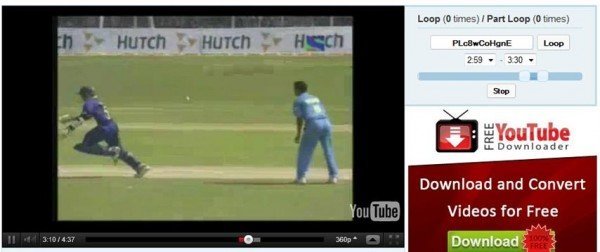
This web app can loop part or section of the YouTube video after selecting the clip of the video. You can share the videos with on the popular social network sites like YouTube, Twitter, Facebook, and others.
You can check out Infinite Looper here
Let us know if any of these helped you to loop a section of YouTube videos or loop certain parts of YouTube videos.

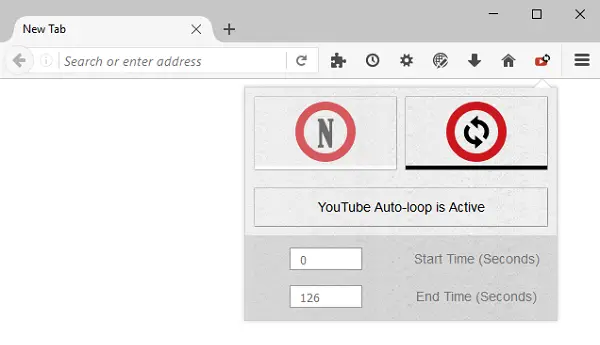



1 Comment