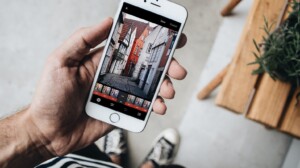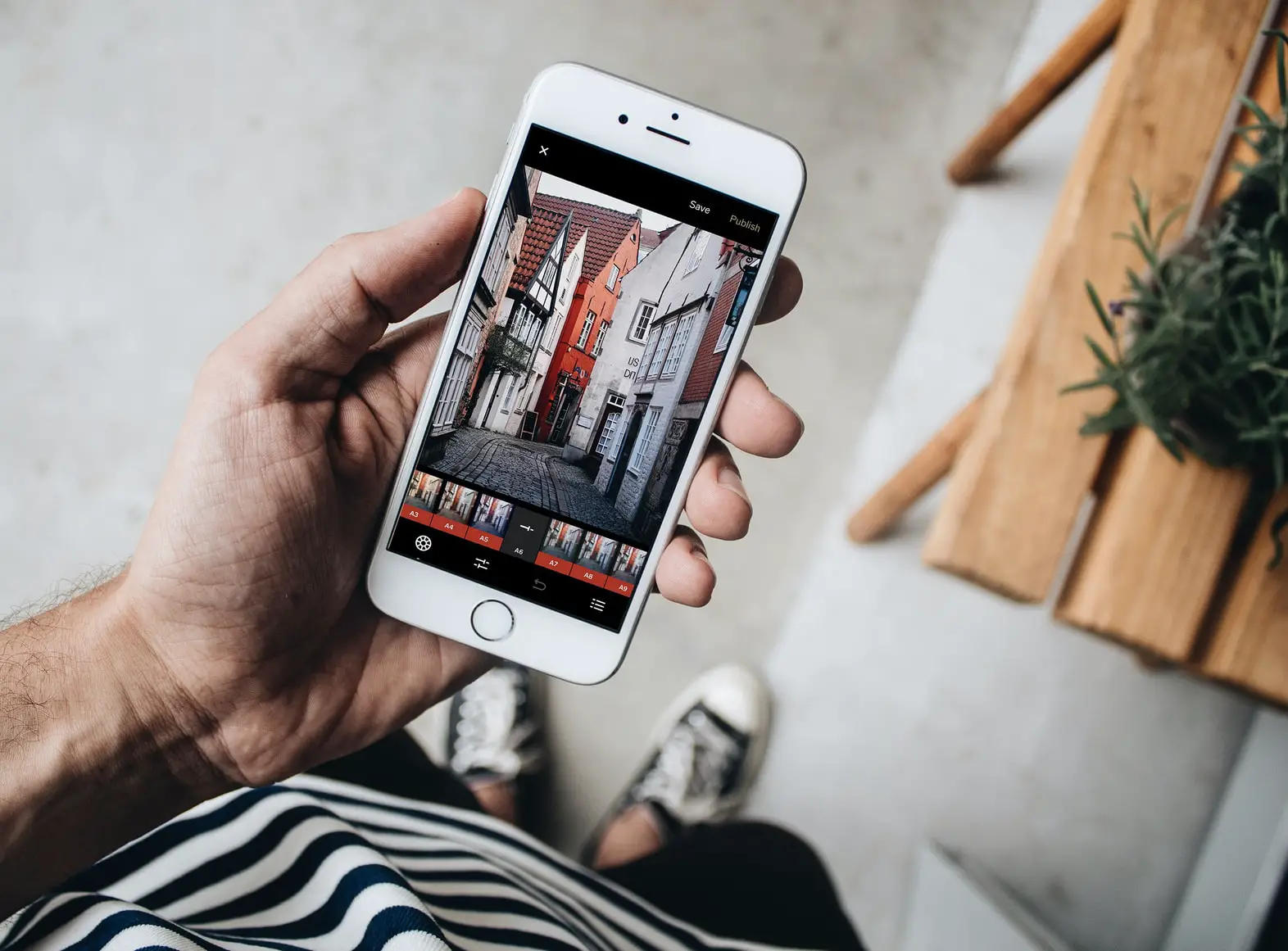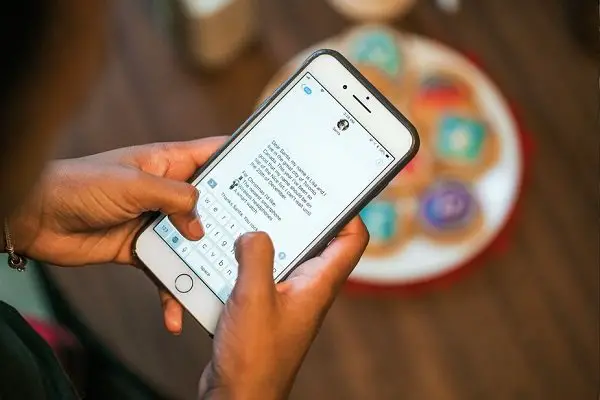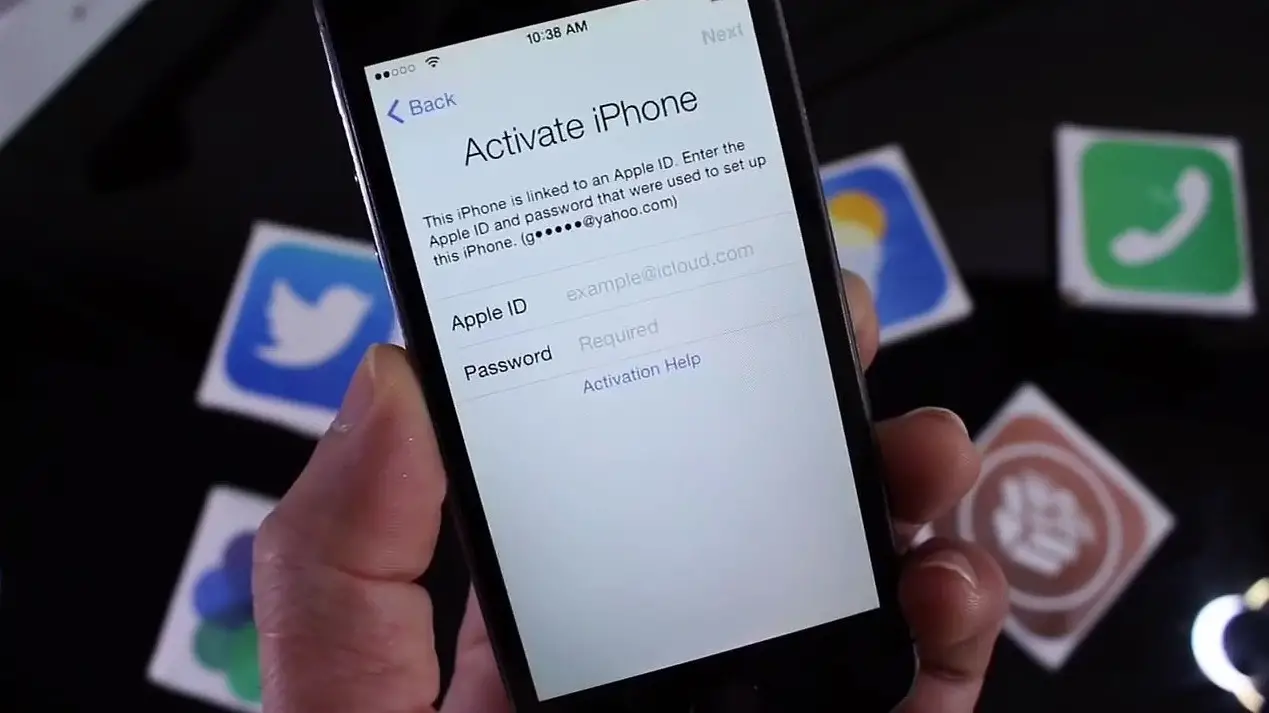If you have been using your iPhone, iPod and iPad as devices for ‘Music’ and entertainment, then this post is definitely useful to you. This post will help you solve problems that you might have faced sometimes in the past or will help you avoid problems that would have taken place if you did not take the proper steps.
In order to listen to your favorite songs and music on your iDevices you have to first sync the audio files with your device so that they appear in the Music App. This way you have them in your Music App and hence have total control of when to play them, how to play them etc. In short you almost have total control over your music since there are a lot of shortcuts etc at your service.
Even though there a lot of other ways in which we can transfer music and audio files to your iDevices which also include third party apps etc, you do not get that kind of control and ease. Many a times it happens that the shortcuts wont work for the third party app, and other games and app might stop your third party apps from playing audio files once that particular game or app has been launched.
Hence according to me, it is a good idea that you sync your audio files with your device through iTunes. This way you also have one big advantage that no one can delete your audio files from your device. Now this might prove to be a disadvantage as well depending upon how you see it. Because it also means that even you cannot delete a song if you want to.
Anyways, let come to the main point of discussion here. Now I will tell you how you can ‘Manually Manage Music’ on your device and also how to ‘Solve/Avoid Playlist Problems’.
How to Manually Manage Music in iTunes
This part is very easy and convenient. You will love this method once you try it out for a couple of times. Follow the steps:
1. Open iTunes and connect your iDevice to the computer.
2. Scroll down in the Summary tab till you see the Options tab.
3. Once there, check the ‘Manually Manage Music’ option.
4. You can also ‘Check’ the ‘Convert Higher Bit Rate Songs to’ option and select ‘128kbps’. This is because 128kbps is the ideal value for your iDevices and will also help you save some space.
5. That’s it. You are done with this step.
Now that you have the ‘Manually Manage Music’ option checked on your iDevice, you can simply drag and drop any song you want into your iDevice through iTunes. At the same time you can also delete any song you want without having to make any other changes and without affecting the playlist and other files. But wait! The game is not over yet! You should check out the next part wherein you can ‘Solve/Avoid Playlist Problems’ as well.
How to Solve/Avoid Playlist Problems?
This is again a very simple method. Here what you do is, instead of creating playlist on your iDevice through the Music App you create the Playlist directly through iTunes!
I know that the above 2 methods sound totally same, but there are a lot of problems that you can avoid by using the second method. For instance, there have been many cases wherein the Playlists created through the Music App simply disappear and you have to create the playlist again. Many a times it also happens that some of the songs do not play at all. They just get skipped!
So the problems mentioned above and other such problems if any, can be avoided, reduced or solved by using these two methods.
You already know how to Manually Manage Music. Now follow these steps to create playlists directly through iTunes:
1. Open iTunes and connect your iDevice to the computer.
2. Make sure that you are ‘Manually Managing Music’ on your device.
3. Right Click on your device and select ‘New Playlist’.
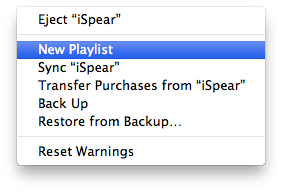 4. Give it a Name and create the Playlist.
4. Give it a Name and create the Playlist.
5. Now simply drag and drop the songs you want to add in that playlist.
6. NOTE that you have to drag and drop it into the Playlist not on your device.
7. Do this for all the Songs and all the Playlists you want.
This way, the song becomes a part of that playlist and also get added to your device. So you can add it to another playlist later from your device.