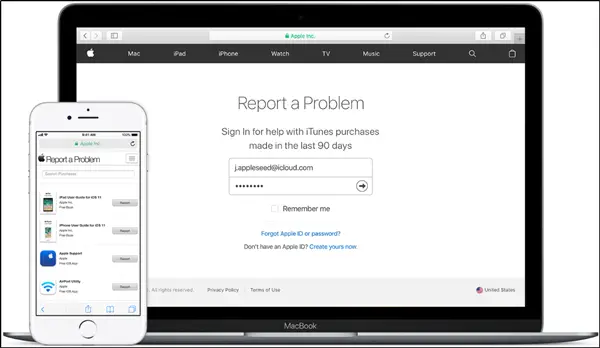All that glitters is not gold! This saying sometimes appears true for purchases made from the Apple. On many occasions we purchase a trial version of the app only to find it not working as desired. Unknowingly, we continue using the app even when the trial period expires. What happens next? We get charged for its use (as we must enter the credit/debit card details before cycle of the trial period starts). Fortunately, there’s a way to get a refund from Apple

How to get a refund from Apple
The procedures will share may differ for the regions in Europe and those outside it. For example, the European law requires Apple to accept refund requests for its digital contents within 14 days of purchase. No reason needs to be mentioned for the refund.
Other countries too are eligible for a refund. However, there’s a rider attached to it. The complainant needs to give a reason for requesting a refund within 14 days of their app purchase. The request submitted can be then vetted by a team at Apple. A member from the team may contact you for more information before taking a final call.
We have briefly covered 3 methods via which you can get a refund from Apple. These include,
- Request a refund via Web
- Make a request for a refund via iTunes
- Initiating refund via Apple iPhone/iPad
The request for refund can be of various types. You can request a refund for in-app purchase, app subscription refund, mac app store refund and so on.
1] Request a refund via the web
This method is useful where you do not wish to use iTunes to initiate a refund.
- Go to Apple’s ‘Report a problem’ page.
- Assuming, you have created an Apple ID, log in with your Apple ID user name and password.
- Here, choose the appropriate tab (all, music, movies, TV shows, apps, or books) and select ‘Report a Problem’ option just adjacent to the desired app.
- Thereafter, click on ‘Choose Problem’ and select your problem from the menu.
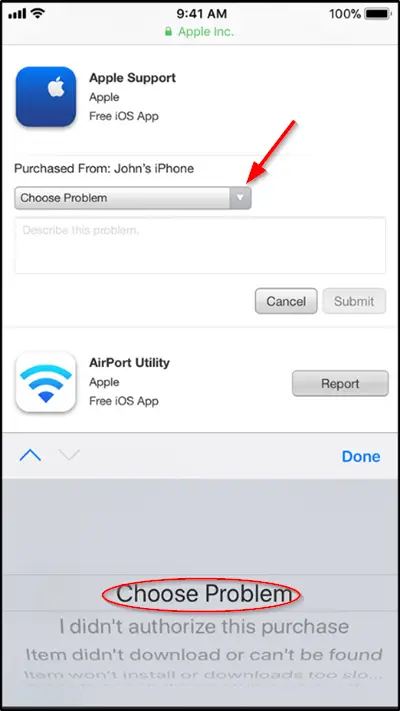
Now, simply follow the prompt to either submit the problem or contact the app developer directly or choose other course of action. Click ‘Submit’ in the end. If all works well, you should hear back from Apple within a few days to a week. They will make it clear if your request for a refund has been approved or not.
Note: Make sure to keep a track of all your subscriptions in your Apple ID. This will save both time and money.
2] Get a refund via iTunes
For most, this method appears as the preferred choice as you can use a Windows PC too. If you have iTunes installed,
- Open iTunes on your Mac or PC and sign-in with your Apple ID.
- Go to your account info and click your name. You can find your name displayed just adjacent to the iTunes’ now-playing bar.
- Click the dropdown menu and select ‘Account info‘. Enter the details required therein to access your ‘Purchase History’. Locate the ‘Purchase History’ submenu and click ‘See all‘.
- Scroll down the list to find and select ‘Report a problem‘ option, adjacent to the purchase you’d like to get a refund for.
- Enter a note to initiate a request for refund and follow the on-screen instructions.
If you do not like the above two methods, there’s another method to submit a refund request via your Apple iPhone or an Apple iPad.
3] Get a refund via iPhone or iPad
The advantage of this method is that you do not have to search for links to report the problem. As such, there’s a slightly different process to follow and steps to adhere to.
- Launch the Mail app on your iPhone/iPad and find the invoice of the purchase you want refunded. If you find this step bothersome, simply enter this key phrase. Type ‘Your receipt from Apple‘ in the search bar. This is always the subject of the invoice email from Apple for purchases.
- Once you’ve found the invoice of the app you want a refund for, simply tap ‘Report a problem‘ next to the app.
- Follow the steps as outlined in the above two methods to report the problem.

It becomes necessary to mention these complaint mechanisms as some games or apps can be misleading or fail to function as advertised. Moreover, less attention is paid to the methods of getting a refund on iTunes or App Store purchases.
Please see, if you want a refund just because dislike an app or it has a glitch, Apple won’t issue a refund. But if the app was purchased by mistake, you may be able to get your money back.