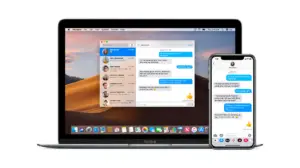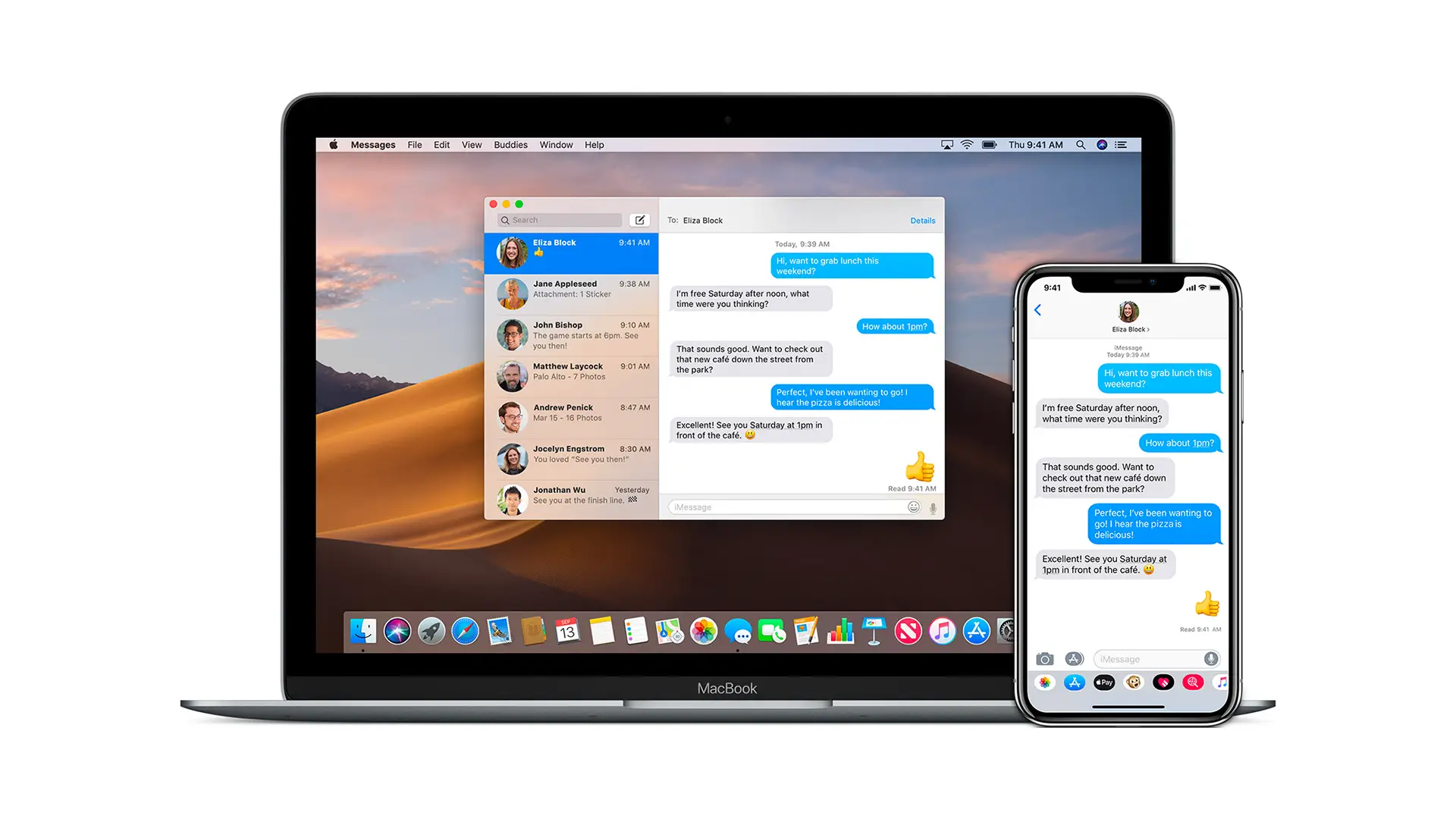If you ever accidentally hit the spacebar when an item is selected on your macOS, you must have seen a window revealing more information about it. That’s what is called as Quick Look. Popularly used for viewing images, this feature has nice features in the recent update. Let’s learn how to Use Quick Look in macOS Mojave.
Tips to use Quick Look in macOS Mojave
This feature works across the OS, and not just with images. For a folder, it reveals Size, number of items inside it, last modified date, and so on. When you do it with the image you get to see a preview and same goes for the video.
Quick Look supports a lot of files types, including RAW, JPEGs, MS Office, HTML, PDF, Plain text, RTF, iWork, and more. You can also use force-click on Mac’s trackpad to activate it.
The default options available with Quick Look windows for anything includes a close, maximize button on the left, and a share button on the top right corner.
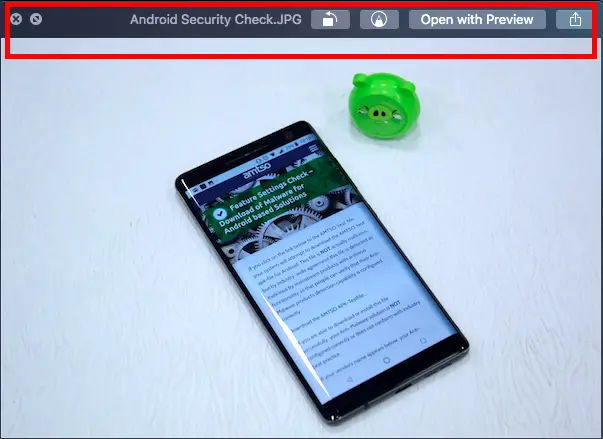
When you select multiple files and press spacebar, you can navigate through each. You will get to see preview everytime you hit the arrow key. Post this, options change depending on the file type.
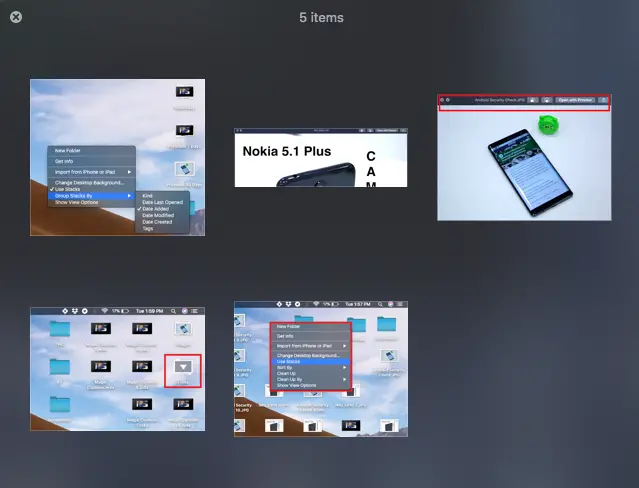
What’s new with Quick Look with Mojave is the ability to access the Markup Tools. Similar to Finder changes, when you click on the Markup button it reveals the toolset without opening in Preview. You can then crop, add text, signature and so on.

When you launch quick look for images, you can see a new trim option to quickly trim the video without having to open it in Quick Time. Once you are done scrubbing and editing the file at the bottom of the clip, you can save it right away. Clicking anywhere in the ribbon lets you jump to that part instantly.
Overall an excellent improvement in Quick Look because now you can use some of the features without opening the actual app. Also you can quickly edit basic things in multiple files one after the other.