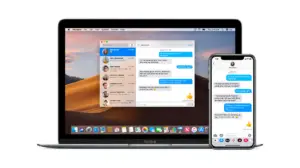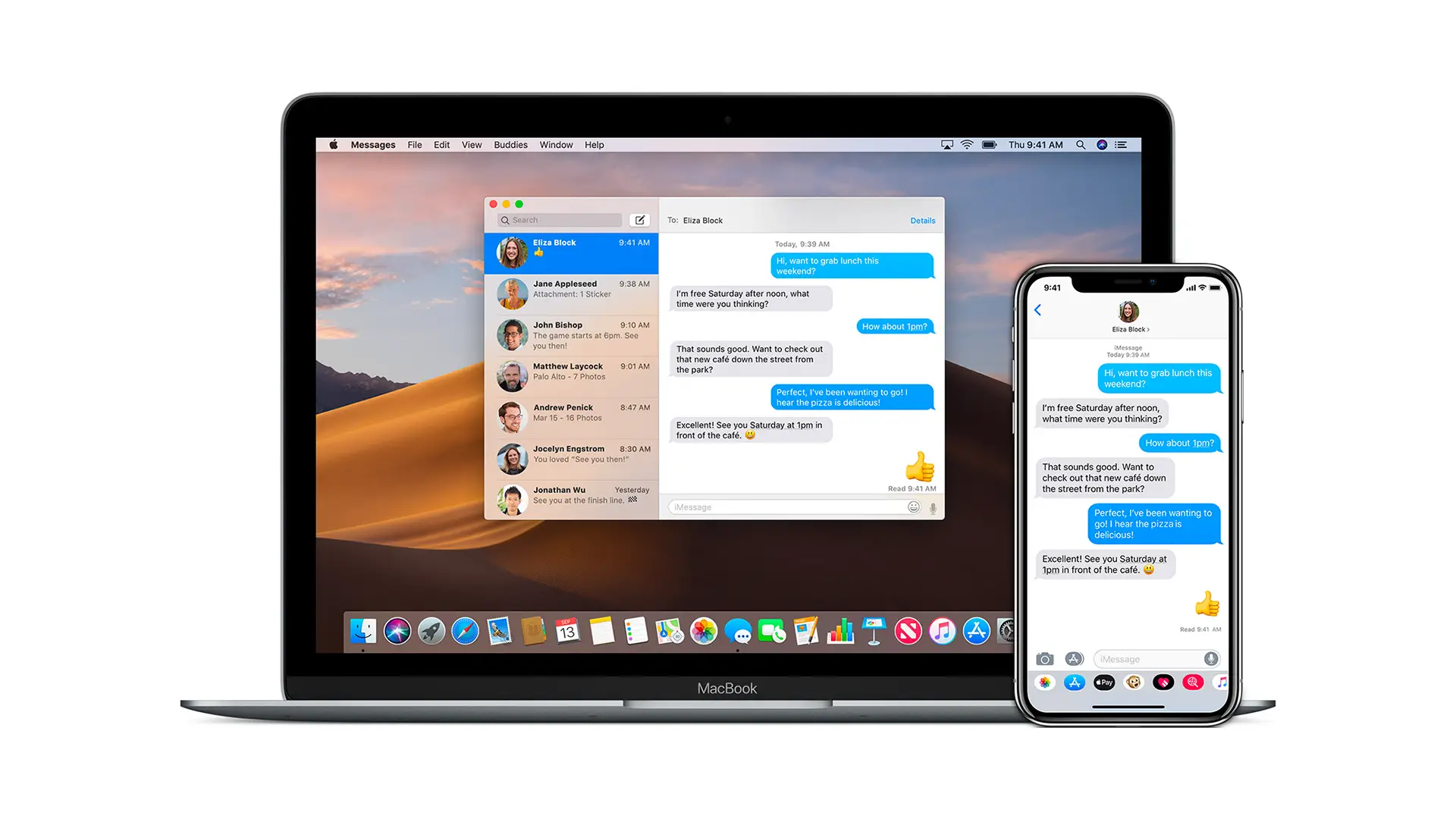macOS Mojave, the fifteenth major release of macOS, Apple Inc.’s Desktop operating system for Macintosh computers and laptops has rolled out a Dark Mode along with a plethora of features, which is very impressive. Its hard to see anybody else implementing this feature so well. In this guide, we will share how you can enable Dark Mode in macOS Mojave.
How to enable Dark Mode in macOS Mojave
Dark Mode is very popular among developers, and games, and especially those who are a geek. While it’s not about saving battery life, but its more about how good the experience is when used in Dark. When you install or upgrade your Mac to Mojave, it offers you to enable the dark theme as soon as you log in to your account. Follow the steps below to enable Dark Mode if you have skipped it earlier.
- Open spotlight by pressing the command button and spacebar.
- Type System Preferences, and double-click to open when it appears in the list.
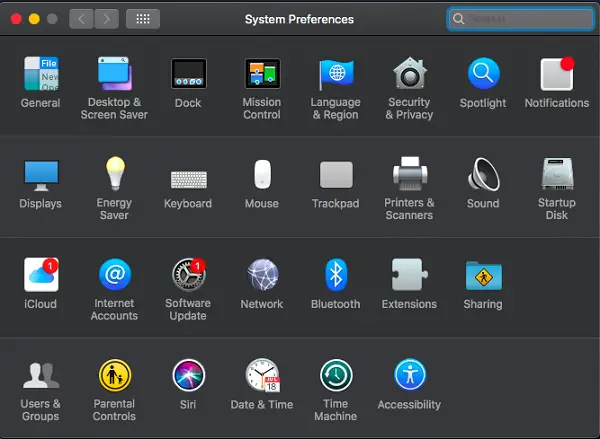
- Again, click on Desktop and Screensaver to open the options.
- Under Desktop, click on the drop-down, and select Dark(Still) mode.
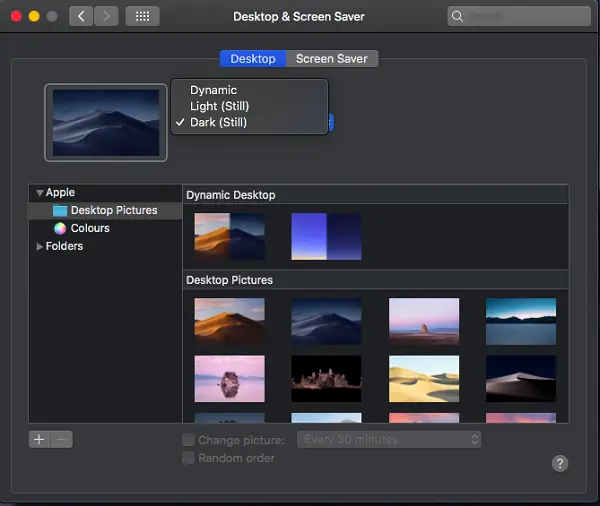
- You are free to choose any wallpaper or bold colors or any image from a folder on your Mac. However, they will not change automatically when using in dark mode.
Apple introduced dark mode first in OS X Yosemite but it was limited to menu bar and dock. Starting with Mojave, you get a system-wide black mode or theme. All Apple products including iTunes, Photos app and so on look really well. That said, developers will also need to update their apps to support Dark mode.
I wish Apple can introduce a way to toggle between Dark and Light mode which would be really nifty. What do you guys think about it? Let us know in the comments.