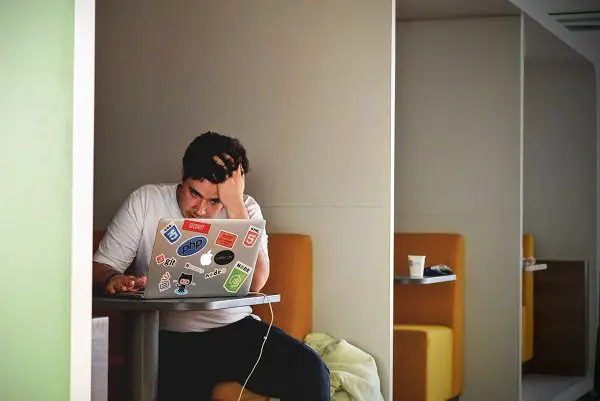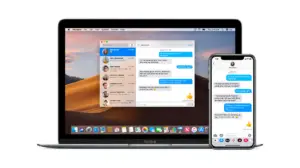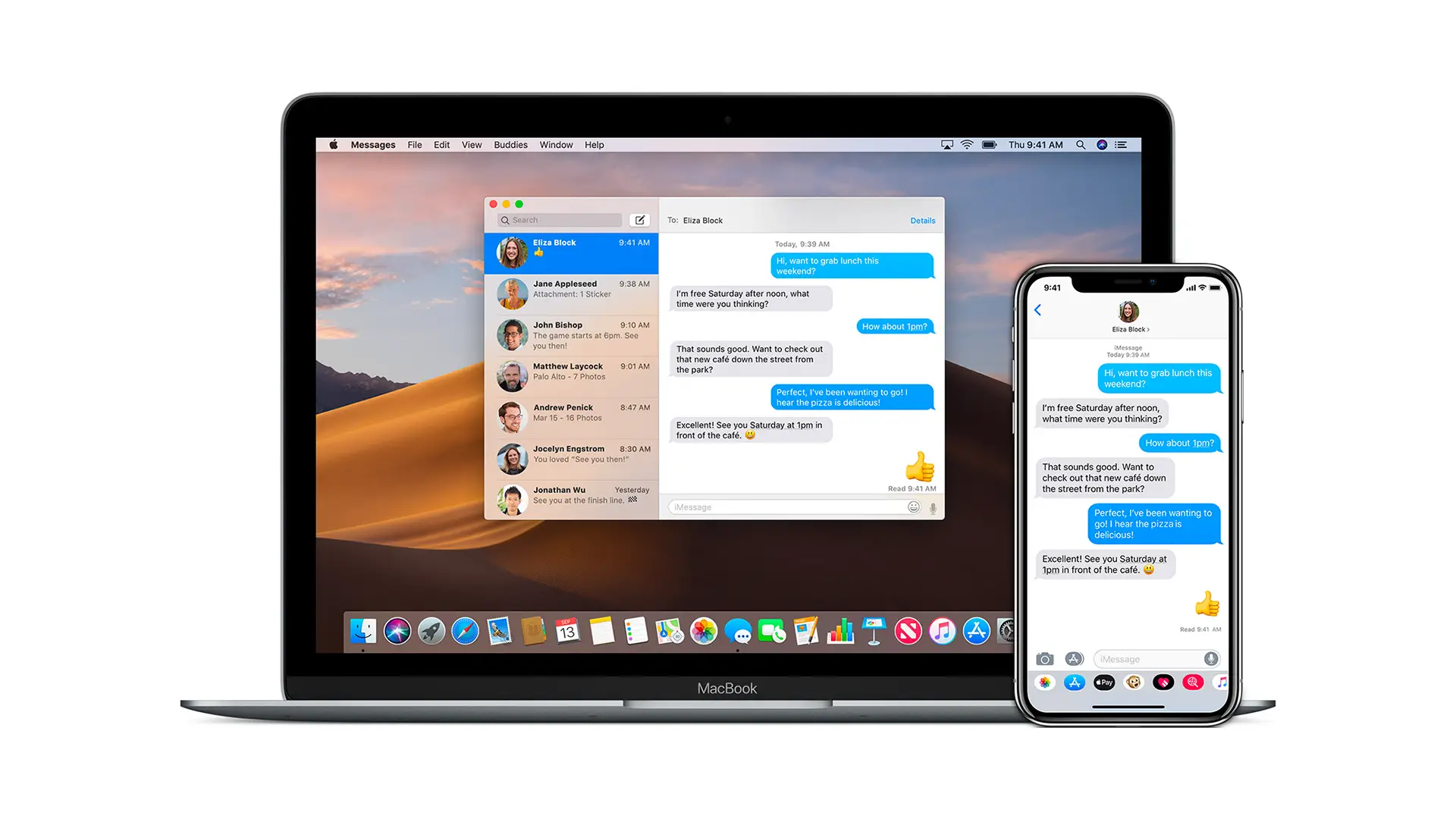When it comes to storing passwords for websites you visit, wifi you connect and other places where a username and password is required, MacBook OS X remembers them within your Mac’s KeyChain. They are encrypted before they are stored, and are accessible to users whom they belong to. In this guide, we are going to learn how to find saved passwords on MacBook OS X using KeyChain Access.
There could be multiple reasons why you would want to recover them, forgetness is one key factor why anyone would want to do it. However, you will need to remember the password of the account you log in to your MacBook.
Steps to find saved passwords on MacBook OS X using KeyChain Access
- Click on LaunchPad, and then type Keychain Access.
- You should see a program with Key as its icon.
- Click on it to open it.
- This program remembers all the passwords, Local network passwords, system password, and Certificates.
- Look for a lock icon which says “Click to Unlock the login keychain”.
- It will ask you for your account password if your MacBook.
- The best way to use it to search for the item for which you need to know the password.
- When you find the option, double-click on the item, and it will reveal Name, Kind, Account, etc.
- Look for a checkbox which says Show Password
- It will then prompt you for your account password.
- Once you enter it, it will reveal the password which you can then copy or even change it if you want.

After you have retrieved the password, make sure to click on lock icon again to lock the KeyChain Access, else it will be easy for anybody to find saved passwords on MacBook OS X as it remains open to anyone who has access to your computer.
KeyChain Access is an important program on your MacBook which holds sensitive information. So make sure you know what you are doing when changing the password.