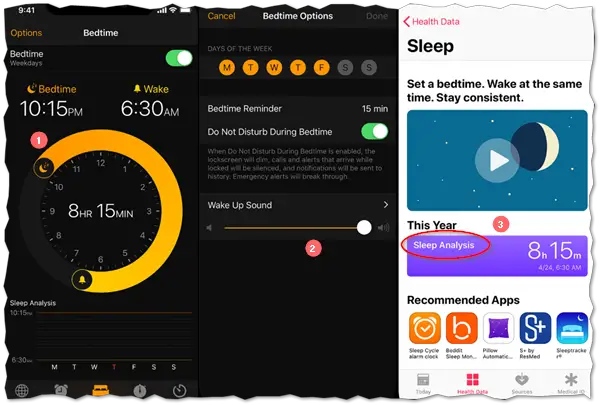Poor sleeping habits over time gradually lead to various sleeping disorders and often precede chronic insomnia. Along with regular workout, you also need good sleep time. Studies have found, when routine sleep habits are disrupted, your risk for diabetes and heart disease rises. Bedtime feature in the Clock app of an iPhone can help you develop a sleep schedule and stick to it. So, let’s see how to use iPhone Bedtime feature to track your sleep.
How to activate iPhone Bedtime feature in Clock App
Before starting, you will need to answer a few simple questions to configure the settings. During the setup process, you will have to walk through the following questions like,
- How many hours of sleep do you need each night?
- What time would you like to get up?
- What kind of music or tone do you want to hear when you wake up?
- Preferred days you would like the alarm to go off.
Also, you will have to choose between nine gentle wake-up tones (Birdsong, First Light, Early Riser, Helios, Orbit, Sunny, Droplets, Springtide, Bright-eyed). When set, Bedtime will start playing these tones silently and gradually raise the volume level until you wake up.
Setup Bedtime in the Clock App:
- For setting the Bedtime, open the Clock app and tap the Bedtime tab.
- Next, choose ‘Get Started’ and select your settings.
- Tap Save. If you would like to change the time, drag the moon icon or the alarm icon. As you drag, your Bedtime reminder, Wake alarm will update automatically.
- After you have finished setting up the feature, Bedtime will guide you and explain the importance of keeping consistent sleeping habits.
Connect Bedtime with Health App:
- Now, to use Bedtime to track your sleep on your iPhone, open the Health app.
- When opened, select the Health Data tab and thereafter, Sleep > Sleep Analysis. Your Sleep Analysis will display the amount of time you spent in bed or asleep.
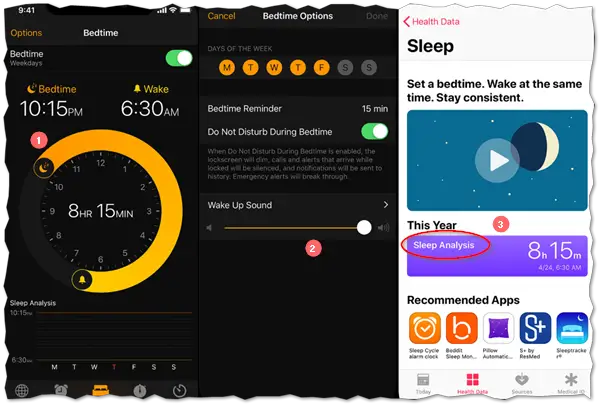
Please note that the iPhone Bedtime feature in the Clock app only tracks time you spent in bed, but not how much you slept or moved. Your Apple Watch also doesn’t track sleep or time in bed.
How do you track your sleep? Do you use your iPhone or do you use a separate device or just use your watch to figure it out? Let us know in the comments.